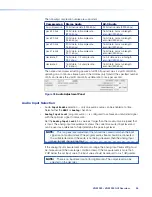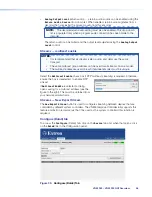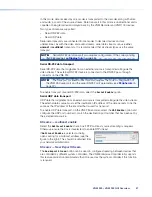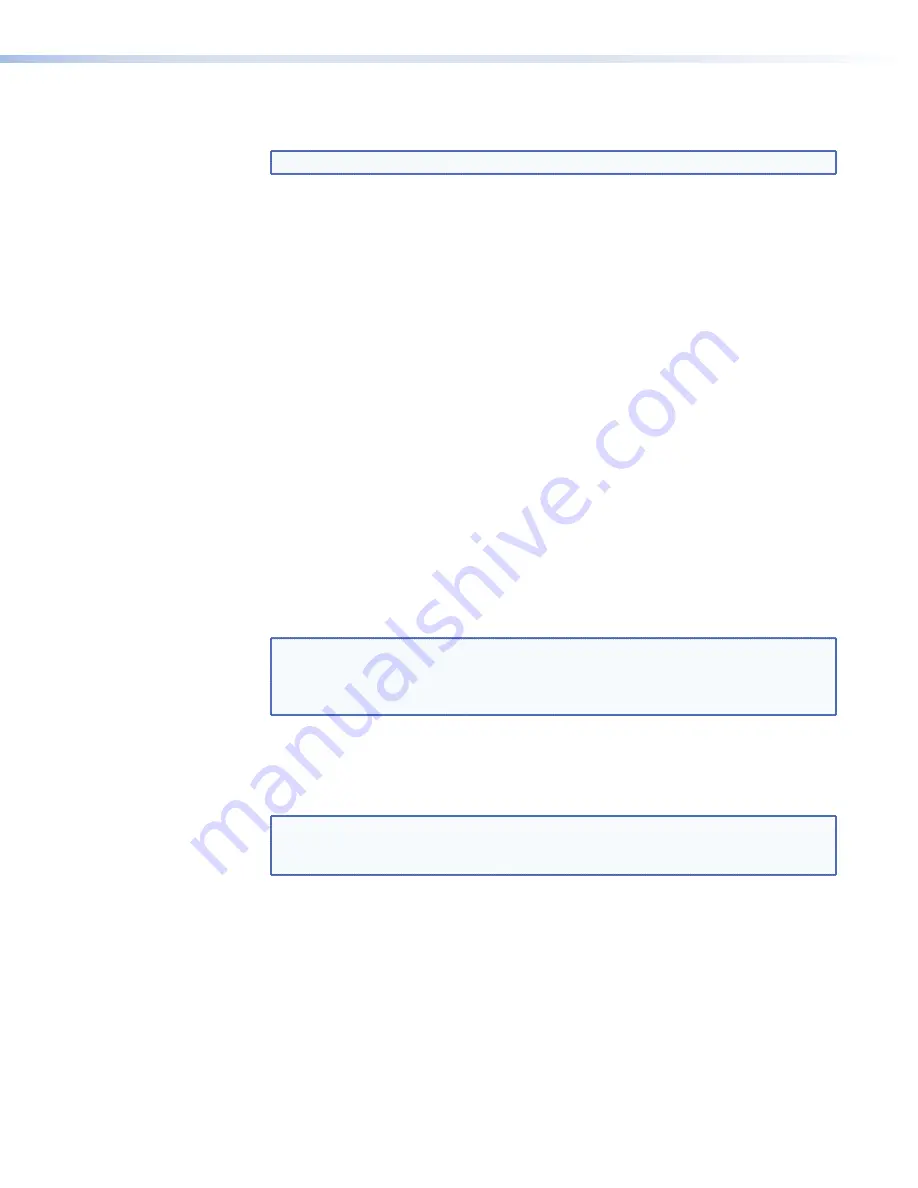
•
Select
Scale
to enable the source image to be scaled to the required resolution and
frame rate as defined by
Monitor
or the
Fixed
output format that is selected.
NOTE:
Scaling is disabled when the output format is set to
Auto
.
•
The
Genlock
control allows the display output of multiple decoders to be coordinated
and creates a genlock group. One VND 250 device is selected as the timing reference
for the output of all the other VND 250 devices in the same decoder genlock group. The
genlock output from the chosen reference device is connected to the other decoders in
a daisy chain architecture.
A network-based protocol enables the chosen VND 250 to coordinate the frame timing
so that all decoders display the same frame simultaneously.
•
One decoder is selected as the reference (master) unit, and provides the genlock
signal that is used to synchronize all the other units (slaves).
•
The
Genlock
setting on the master device must be disabled.
•
The
Genlock
setting on the slave devices must be enabled.
•
The name of the master device must be selected from the
Framelock
Ref
drop-down list on
all
devices in the genlock group (see Framelock ref below).
Framelock Ref
4
, on the previous page) controls membership of the decoder
genlock group. Each member of the group is selected to have the same genlock master,
including the master itself. When such a group is formed, a network-based protocol permits
the master to coordinate frame timing so that all decoders are showing frames captured
at exactly the same times. This requires the separate enabling of the genlock feature, as
described above.
•
The
Clean Switch
feature allows glitch free transitions when switching between
decoded streams that may have different resolutions and frame rates. Select the check
box to activate this option.
NOTE:
When using
Clean
Switch
mode, the scale option must be checked and
the required output mode must be selected in the
Output
Format
drop-down
list.
Clean
Switch
is not supported when switching to an image from a recorded
stream.
•
The VND 250 fully supports HDCP. Source images that are HDCP encrypted can only
be displayed on an HDCP compliant display. Selecting the
HDCP
Mode
option forces
HDCP encryption for all stream types. An HDCP compliant display must be used when
this option is enabled. If not, a full green screen is displayed for all video streams.
NOTE:
Setting this mode improves the
Clean
Switch
performance in systems
where it is necessary to switch between encrypted and non-encrypted stream
types.
Active
Format
3
) shows the current output mode being used on the display.
•
When the
Output
Format
is set to
auto
, this field reports the source format for the
current stream.
•
When the
Output
Format
is set to
monitor
, this field reports the source format that
has been selected from the EDID of the currently connected display.
•
When the
Output
Format
is set to
fixed
, this field reports the same mode.
VNM 250 • VNM 250 GUI Overview
60
Summary of Contents for VN-Matrix 250 Series
Page 6: ......