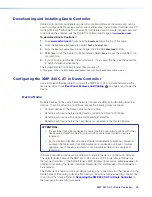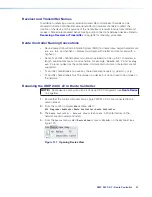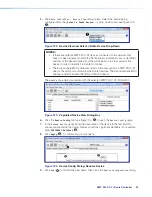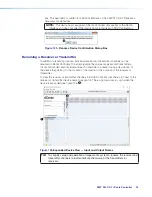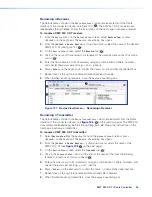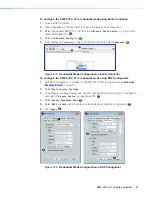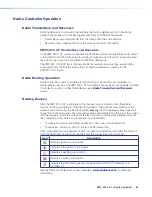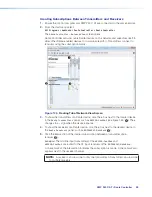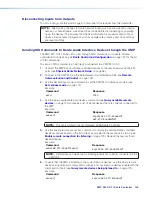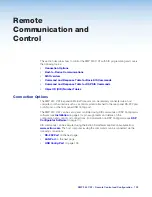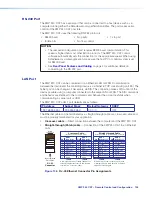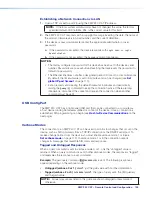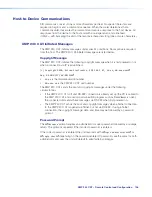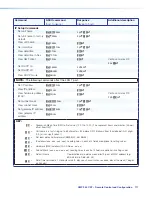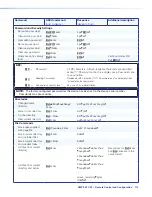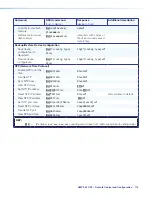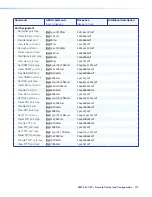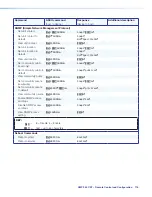XMP 240 C AT • Remote Control and Configuration 103
Remote
Communication and
Control
This section describes how to control the XMP 240 C AT with SIS programming and covers
the following topics:
•
•
•
•
Command and Response Table for Basic SIS Commands
•
Command and Response Table for DSP SIS Commands
•
Connection Options
The XMP 240 C AT Expansion Matrix Processor can be remotely connected via a host
computer or other device (such as a control system) attached to the rear panel RS-232 port
or LAN port, or the front panel USB Config port.
The XMP 240 C AT can be set up and controlled using SIS commands or DSP Configurator
software (see
on page 4 for pin assignments and details on the
configuration and control port connections. For information on DSP Configurator, see
SIS commands can be executed using the Extron DataViewer application available from
. The host computer issuing the commands can be connected via the
following connections:
•
on the next page
•
•