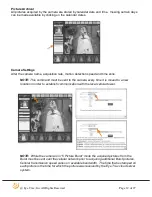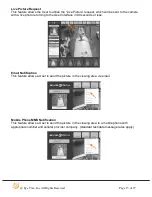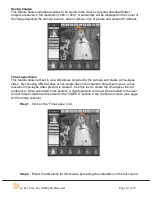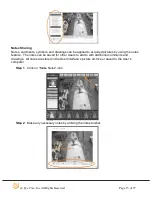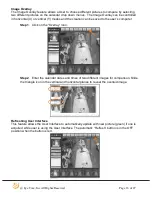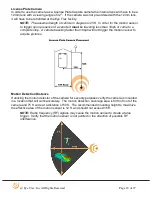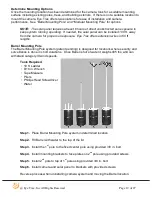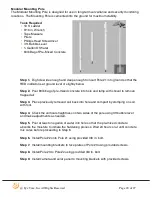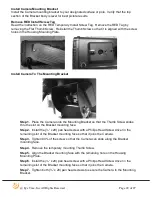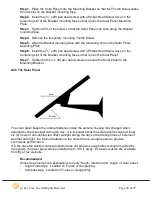@ Eye Trax, Inc All Rights Reserved
Page 26 of 27
The dial marked “Sensitivity” adjusts how sensitive the motion sensor is to changes in ambient
thermal activity. The factory setting is 40% and will only have to increase when the ambient
temperature of the viewing area ground and air is close to 99
°
. The motion sensor will have a
difficulty differentiating between a human, vehicle and the ground because of the relative relation
of tier temperatures.
Settings On Bottom Of Sensor
Sensitivity:
40% for climates where ambient temperature is less than 90
°
F
80% for climates where ambient temperature is greater than 95
°
F
Photo:
Sun and moon for 24-hour motion sensor activity.
Moon for sensor activating when sun goes down.
Time:
ALWAYS keep the setting on 5 seconds. Changing this will cause the
motion sensor to create false triggers.
Camera Is Not Sending Pictures:
Step 1.
Power cycle camera by turning it “OFF” for 60 seconds and then back “ON.”
This will re-sync the cellular modem with the cellular network.
Step 2.
Send picture acquisition settings to the camera by selecting the “Settings” icon.
By sending these commands, the local cellular tower will establish a communication line.
Allow 5 minutes to pass to view-acquired picture on User Interface.
(see User Interface
page #4 for instructions)
Step 3.
Verify there is enough operating voltage in the internal batteries.
Method 1.
Wave hand in front of motion sensor and listening for clicking sounds.
Method 2.
Verify if there is a red light in the front of the motion sensor that will be
dim when activated and turn bright red when ready to trigger.
Method 3.
If available use a volt meter to read battery voltage by separating the
solar power wire and the camera power wire and reading the voltage at the
terminal ends at the end of the camera power wire. The voltage should be greater
than 11 volts. If lower than 11 volts, the internal battery will have to be charged
using the Eye Trax battery charger. This is the most accurate method for
determining proper operating voltage.
Troubleshooting
Tech Support (800) 594-4157