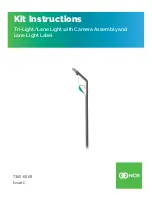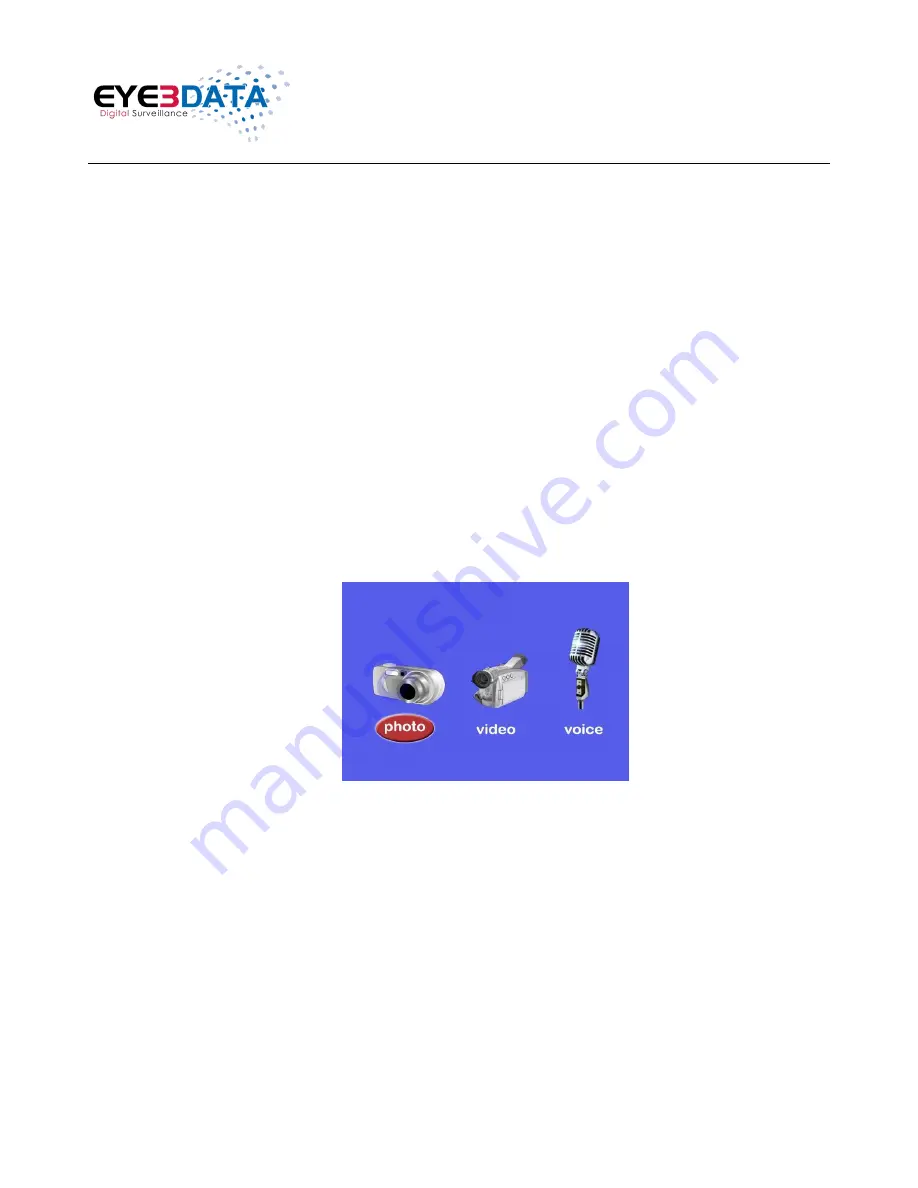
Eye3WitnessView BodyCam User Manual
This document contains proprietary and copyrighted information subject to change without notice. The information in this document
shall not be duplicated, used, or disclosed in whole or in part outside of Eye3Data © 2012. Any distribution of this material without
the written consent of Eye3Data is strictly prohibited.
9
3) Sound Recording:
a.
To record audio only, press the “Microphone” button
(located below the Camera
button with a microphone symbol on it)
. The unit will vibrate twice briefly and a
recording timer will appear on the LCD screen display.
b.
To stop recording, press the “Microphone” button again. The unit will vibrate
twice briefly and return to the video preview. The audio recording will end and
will be saved as an audio file.
5. Playback
There are two ways a user can play
back recorded files on this device; the “Confirm/Playback”
button and/or the “Return/Instant Playback” button
(the buttons are located below the LCD monitor
display, also see the picture diagram )
.
The “
Return/Instant Playback
” button when selected will automatically play the last
recorded file.
The “
Confirm/Playback
” button when selected will take the user to the Playback Menu
screen. The user can then select which recorded file to playback.
1) Photo Display:
a.
Press the “Confirm/Playback” button on the device. The Playback Menu should
appear on the LCD screen display.