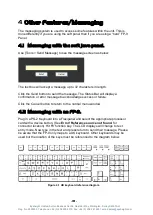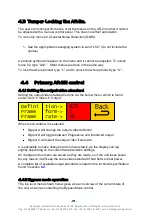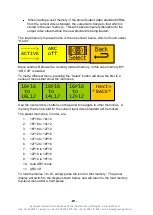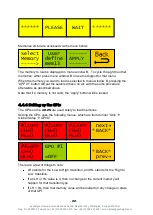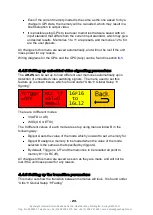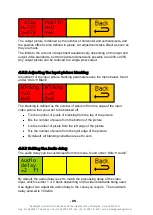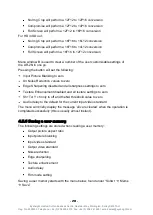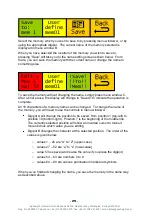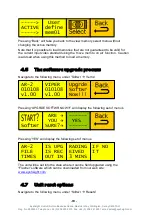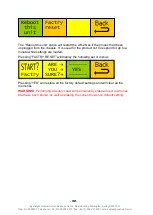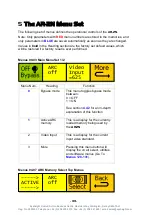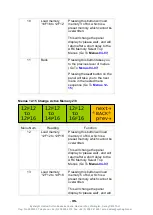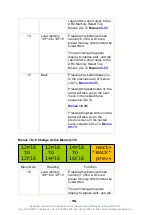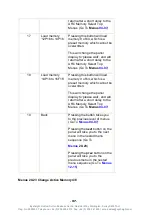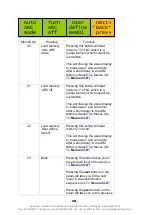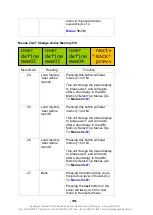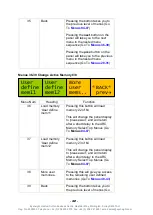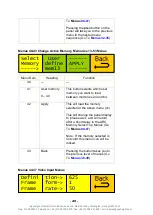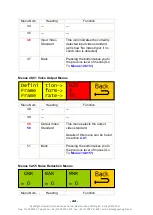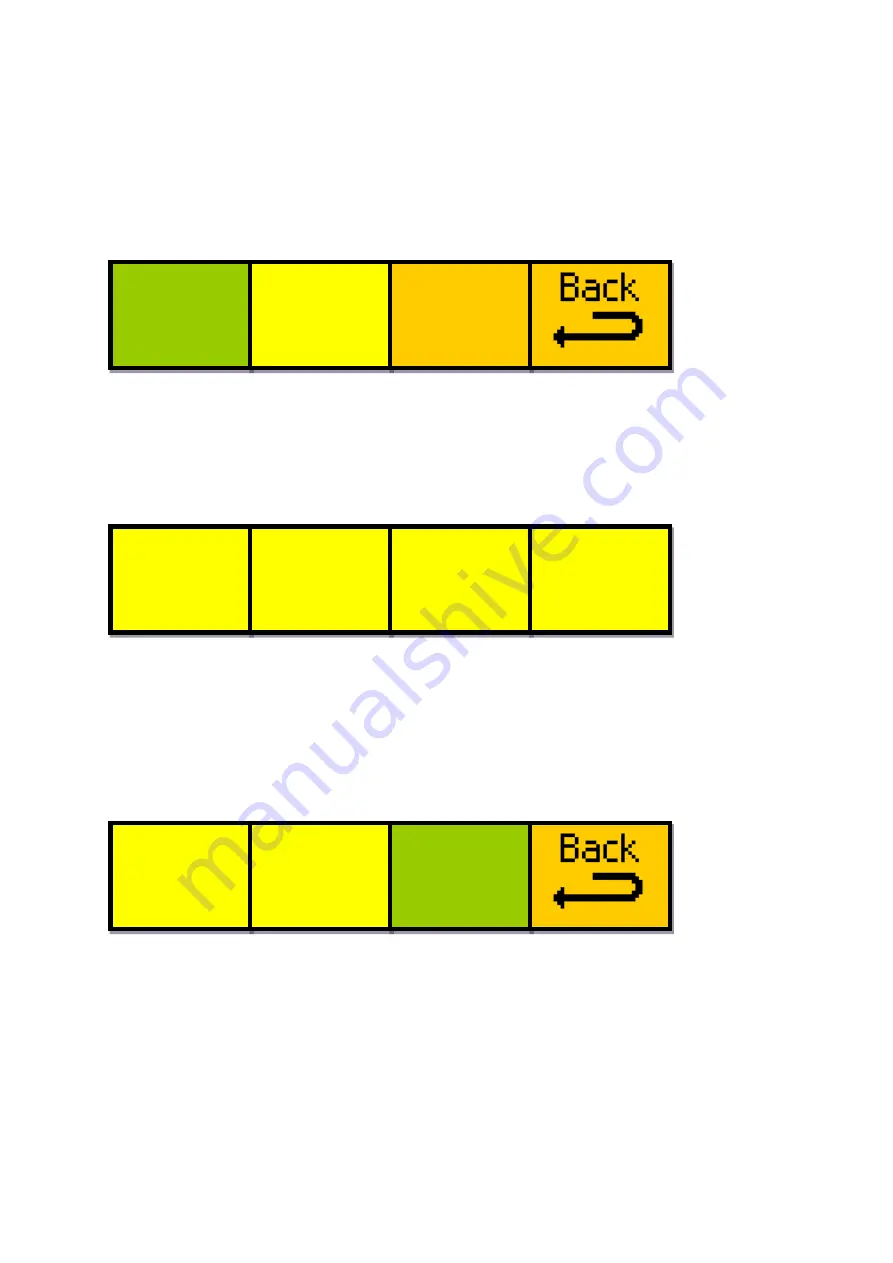
- 30 -
Eyeheight Limited, Sutton Business Centre, Restmor Way, Wallington, Surrey SM6 7AH
Reg. No. 2855535 Telephone: +44 (0) 208 255 2015 Fax: +44 (0) 208 241 6951 email: sales@eyeheight.com
4.5.7
Viewing a saved memory
If you want to view the contents of a saved memory without putting it on-air, you
can use the „view memory‟ function to check the saved data contained within any
of the user memories.
Viewing a user memory starts from the following menu, found under “Softw‟r
Mems
View”
Use digipot A to select the memory you want to view, in the range 1 to 53. The
preset memories cannot be viewed. The name of the memory selected is shown
in menu window B.
When you have selected the memory you want, pressing “view” (menu window
C) will take you to the view memory nested menu set; the first of which will look
similar to that shown below:
If t
he output video info displays “No Video Output”, the user memory being
viewed has not been saved to, and contains invalid data (the input video info will
display the same message).
To navigate through the saved data display, you will need to use the
next
and
prev
buttons on the panel to cycle through the 6 nested menus, which all display
data saved within the selected memory.
The final menu of the 6 is shown below:
The fist two windows are intentionally blank.
Pressing “Move mem to On air” (menu window C), will set the memory you are
currently viewing as your active ARC memory. Once pressed, the “Please wait”
message will be displayed, and you will be returned to the On Air select menu
(shown below) rather than the view memory menu. It will show that the memory
you were viewing is now the active memory.
Move
mem to
On air
input
video
info
625
I
50
o/p
video
info
625
I
50
View
memory
no. 1
User
define
mem01
------
view
------