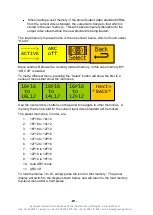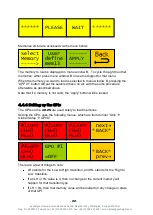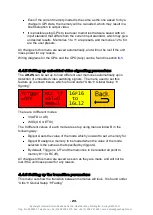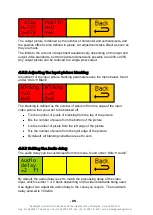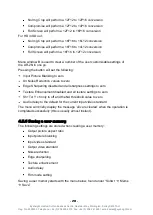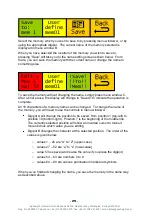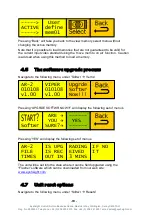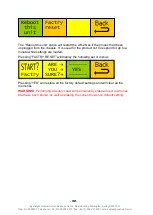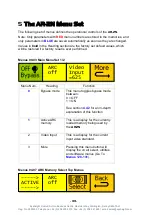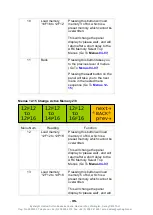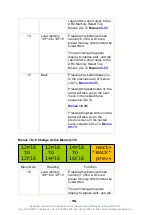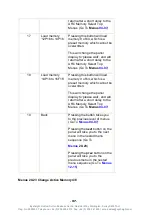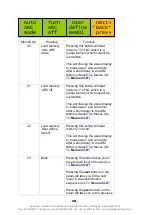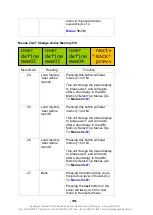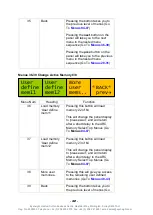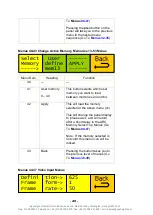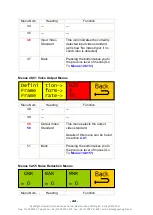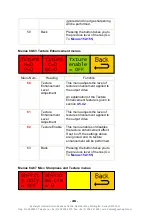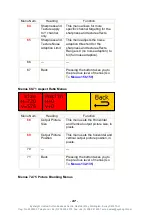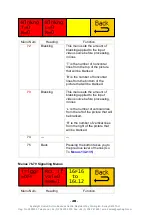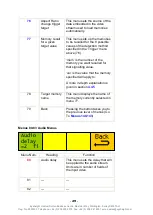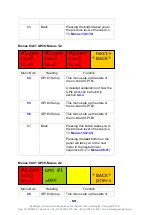- 35 -
Eyeheight Limited, Sutton Business Centre, Restmor Way, Wallington, Surrey SM6 7AH
Reg. No. 2855535 Telephone: +44 (0) 208 255 2015 Fax: +44 (0) 208 241 6951 email: sales@eyeheight.com
10
Load memory
„16F16 to 12F12‟
Pressing this button will load
memory 3 of 64, which is a
preset memory which cannot be
overwritten.
This will change the panel
display to „please wait‟, and will
return after a short delay to the
ARC Memory Select Top
Menus (Go To
11
Back
Pressing this button takes you
to the previous level of menus
(Go To
Pressing the
next
button on the
panel will take you to the next
menu in the nested menu
sequence (Go To
Menus 12-15 Change Active Memory 2/8
Menu Num.
Heading
Function
12
Load memory
„12F12 to 12P16‟
Pressing this button will load
memory 4 of 64, which is a
preset memory which cannot be
overwritten.
This will change the panel
display
to „please wait‟, and will
return after a short delay to the
ARC Memory Select Top
Menus (Go To
13
Load memory
„12F12 to 14P16‟
Pressing this button will load
memory 5 of 64, which is a
preset memory which cannot be
overwritten.
This will change the panel
display to „please wait‟, and will
12F12
to
12P16
IP 1 A
12F12
to
14P16
12F12
to
16F16
next
*BACK*
prev