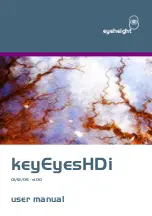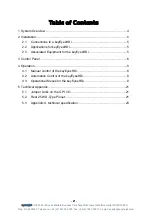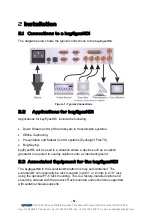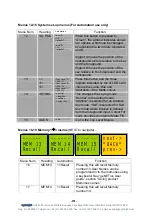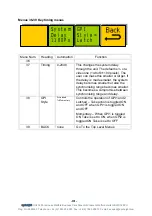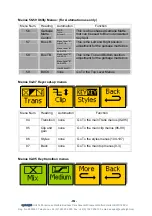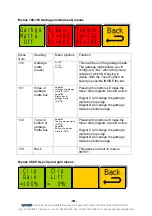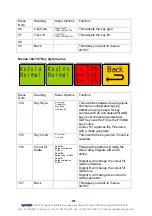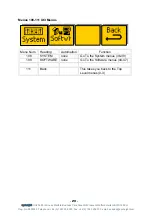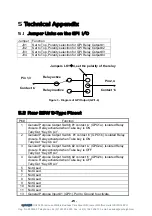- 6 -
eyeheight
Unit 34 Park House Watford Business Park Greenhill Crescent Watford Herts GB WD18 8PH
Reg. No. 2855535 Telephone: +44 (0) 1923 256 000 Fax: +44 (0) 1923 256 100 email: eesales@eyeheight.com
3 Control Panel
Figure 2 shows the control panel of the
evolutionDT
platform.
1 - Power/Status LED
Green – Normal operation
Green Flashing – Version Information Display
Orange – Product is initialising
Flashing Red – Product is in Field Reprogramming Mode
2 - Menu Display/Button (1 of 4)
Displays Menu Information. The colour of the menu button indicates the function.
Green – adjustment menu. Pressing the menu or using the associated digipot(6)
will adjust the menu value.
Yellow – information menu, no adjustment possible.
Blue – navigation menu. Pressing the button will take you up or down the menu
hierarchy.
Red – multiple variable menu. Pressing the button will “open” the menu assigning
one digipot(6) to each variable. The active LED(5) will light above the digipots
associated with each variable.
3 - Next Menu Button
Within a layer of the menu hierarchy there may be more than four menus and
where this is the case the “
next
” button will illuminate to show that further menus
are available. Pressing the “
next
” button moves you to the next set of menus.
4 – Previous Menu Button
Within a layer of the menu hierarchy there may be more than four menus and
where this is the case the “
prev
” button will illuminate to show that previous
menus are available. Pressing the “
prev
” button moves you to the previous set of
menus.
5 – Digipot Active LED (1 of 4)
Illuminates to indicate that the digipot below is active for adjustment of the
associated menu variable.
6 – Digipot (1 of 4)
Allows for rapid adjustment of the associated menu variable. Pressing a digipots
returns the associated variable to its default value.
7 – Next Device Button
It is possible to control more than one device from a single
evolutionDT
control
panel. Where more than one device is assigned to the panel the “
next dev
” will
move control to the next device in the device list.
In setup mode this button will pick up a free device and assign it to this panels
device list. The button will flash to indicate that a free device is selected.
8 – Previous Device Button