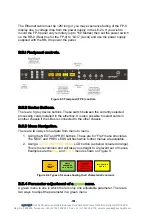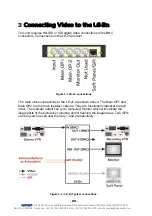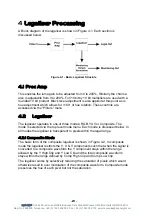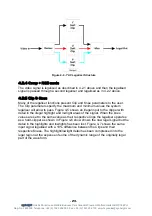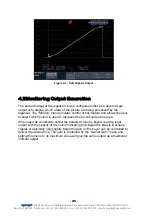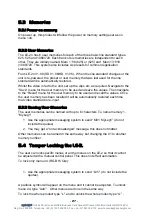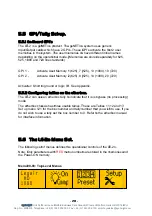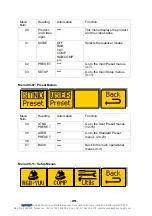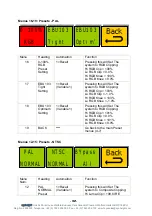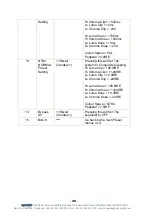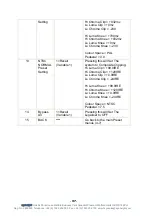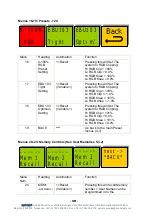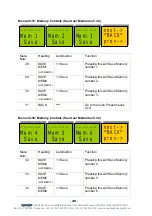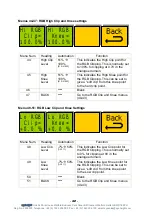- 32 -
eyeheight
Unit 34 Park House Watford Business Park Greenhill Crescent Watford Herts GB WD18 8PH
Reg. No. 2855535 Telephone: +44 (0) 1923 256 000 Fax: +44 (0) 1923 256 100 email: eyesales@eyeheight.com
Menus 16-19: Presets - PAL
EBU103
Tight
EBU103
Optim’
0-100%
RGB
Menu
Heading
Automation
Function
16
0-100%
RGB
Preset
Setting
1=Recall
Pressing this will Set The
system to RGB Clipping:
Hi RGB Clip = 100%
Lo RGB Clip = 0.0%
Hi RGB Knee = 100%
Lo RGB Knee = 0.0%
17 EBU
103
Tight
Setting
1=Recall
(Variable 1)
Pressing this will Set The
system to RGB Clipping:
Hi RGB Clip = 103%
Lo RGB Clip = -1.0%
Hi RGB Knee = 103%
Lo RGB Knee = -1.0%
18 EBU
103
Optimum
Setting
1=Recall
(Variable 1)
Pressing this will Set The
system to RGB Clipping:
Hi RGB Clip = 101%
Lo RGB Clip = 0.0%
Hi RGB Knee = 101%
Lo RGB Knee = 0.0%
19 BACK
none
Go back to the main Preset
menus (4-7)
Menus 12-15: Presets - NTSC
NTSC
NORMAL
BYpass
All
PAL
NORMAL
Menu
Num.
Heading Automation
Function
12
PAL
NORMAL
Preset
1=Recall
(Variable 1)
Pressing this will Set The
system to Composite Clipping:
Hi Luma Clip = +99.6 IRE