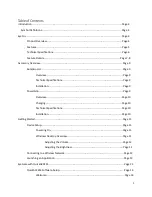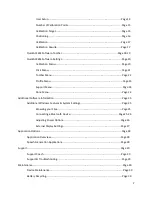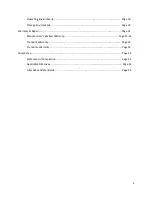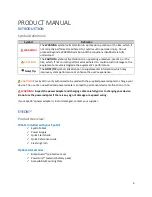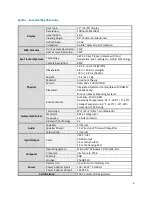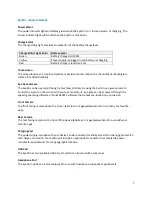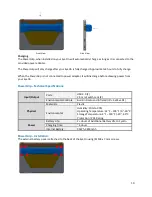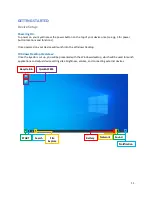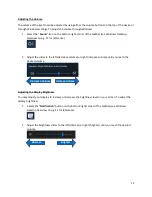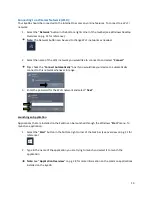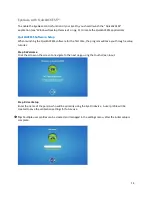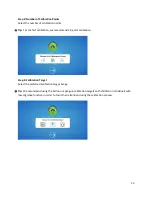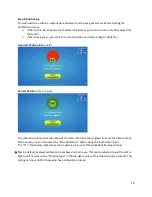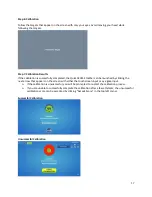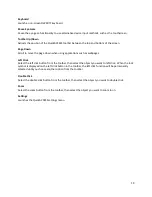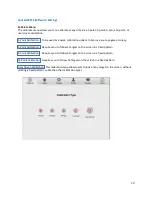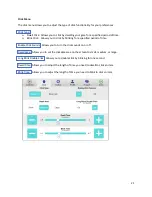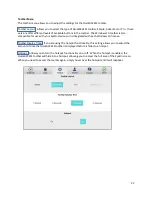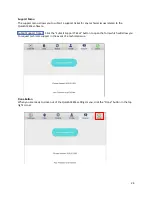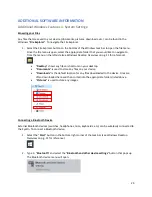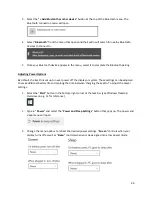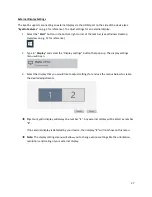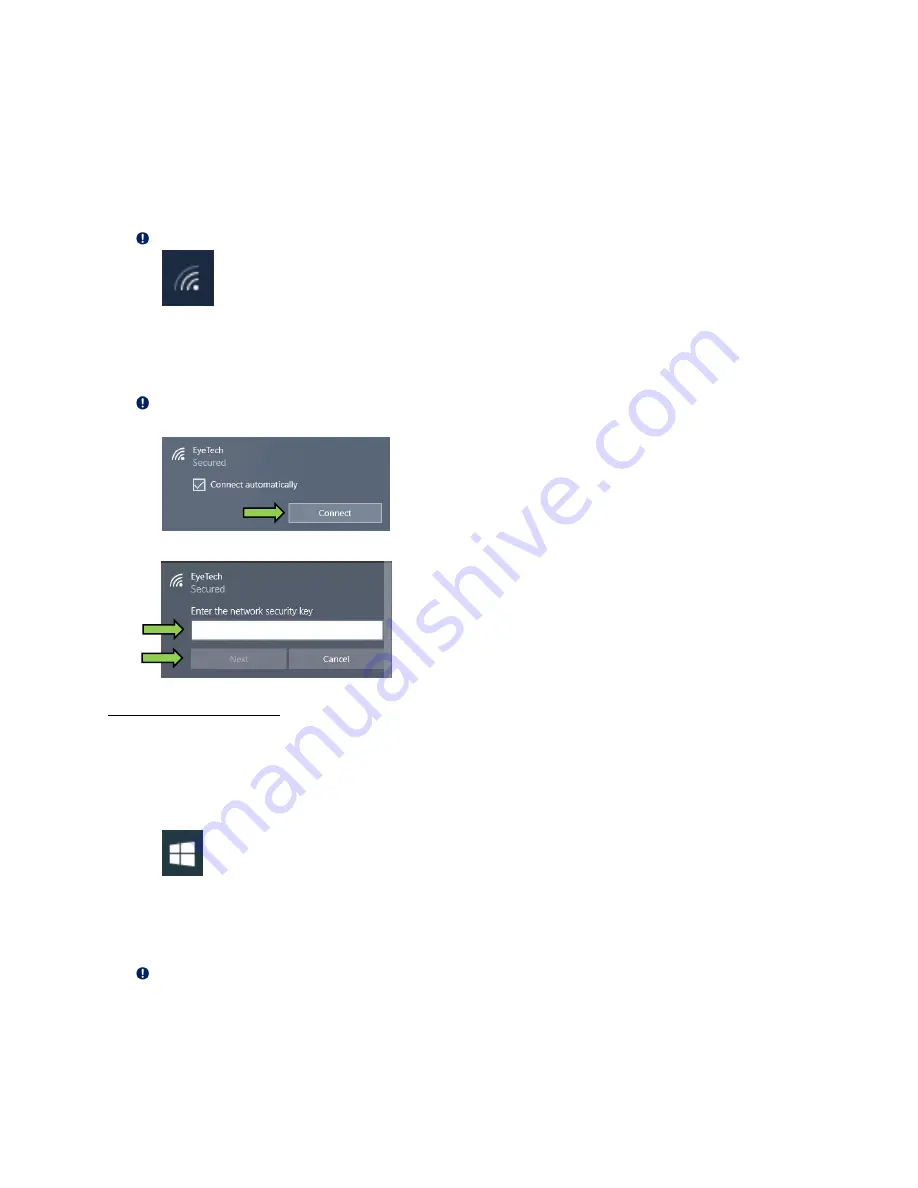
13
Connecting to a Wireless Network (Wi-Fi):
Your EyeOn should be connected to the internet to access any online features. To connect to a Wi-Fi
network:
1.
Select the “
Network
” button in the bottom
-right corner of the taskbar (see Windows Desktop
Overview on pg. 11 for reference).
Note:
The Network button can be used to change Wi-Fi networks as needed.
2.
Select the name of the Wi-Fi
network you would like to connect to and select “
Connect
”.
Tip:
check the “
Connect Automatically
” box if you would like your device to automatically
connect to this network whenever in range.
3.
Enter the password for the Wi-Fi
network and select “
Next
”.
Launching an Application
Applications that are installed on the EyeOn
can be launched through the Windows “
Start
” menu. To
launch an application:
1.
Select the “
Start
” button in the bottom
-right corner of the task bar (see overview on pg. 11 for
reference).
2.
Type in the name of the application you are trying to launch and select it to launch the
application
Note:
See “
Application Overview
” on pg.
28 for more information on the common applications
installed on the EyeOn.
1
2