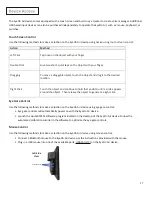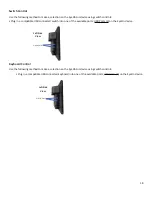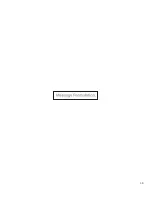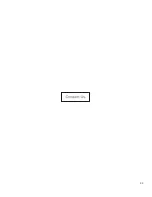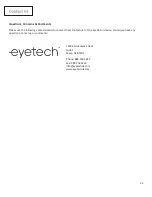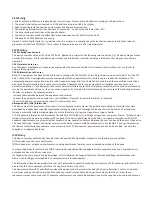Reviews:
No comments
Related manuals for EyeOn Air

0811310
Brand: Mobiak Pages: 13

Ultra-light 6
Brand: Airgo Pages: 13

trio B
Brand: Thomashilfen Pages: 4

Lite
Brand: Xpresso Pages: 6

Tiny Trekker
Brand: Quest 88 Pages: 6

L-C100
Brand: AUTOCHAIR Pages: 20

Super 6
Brand: ForU Pages: 78

M01278
Brand: NRS Healthcare Pages: 2

Lindsey
Brand: Vermeiren Pages: 36

F19054
Brand: NRS Healthcare Pages: 2

COMFORT
Brand: KMINA Pages: 12

Dr.K Go/Lite 10209RD-1
Brand: Drive Pages: 2

11130-2
Brand: Drive Pages: 2

Stairway Lift
Brand: SUMMIT LIFTS Pages: 8

Mini Crosser M joy
Brand: Medema Pages: 48

M2 Active OA
Brand: medi Pages: 12

protect.Clavicle support
Brand: medi Pages: 22

Big Butler
Brand: medi Pages: 22