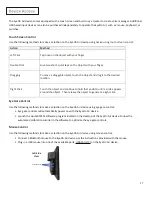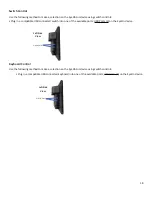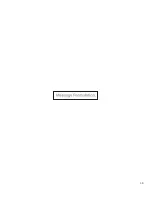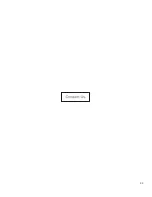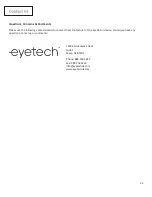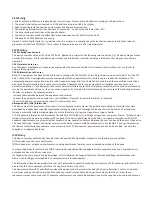Touch Screen Control
Action
Method
Left Click
Tap once on the object with your finger.
Double Click
Give two short, quick taps on the object with your finger.
Dragging
To move a draggable object, touch the object and drag it to the desired
location.
Right Click
Touch the object and continue to hold that position until a circle appears
around the object. Then release the object to generate a right click.
Eye Gaze Control
Mouse Control
3 – USB Ports
Left Side
View
17
The EyeOn Air device comes equipped with a touch screen and built-in eye tracker to create voice messages. Additional
USB based input devices can also be purchased independently to operate the EyeOn Air, such as: mouse, keyboard, or
switches.
Use the following methods to make a selection on the EyeOn Air device using
device using touch screen control:
Use the following methods to make a selection on the EyeOn Air device using eye gaze control:
• Eye gaze controls will automatically power on with the EyeOn Air device.
• Launch the QuickACCESS software program located on the desktop of the EyeOn Air device. Follow the
automated calibration tutorial in the software to optimize the eye gaze controls.
Use the following methods to make a selection on the EyeOn Air device using mouse control:
• Connect a Bluetooth mouse to the EyeOn Air device per the instructions provided with the mouse.
• Plug in a USB mouse into one of the available ports: USB Ports (3) on the EyeOn Air device.