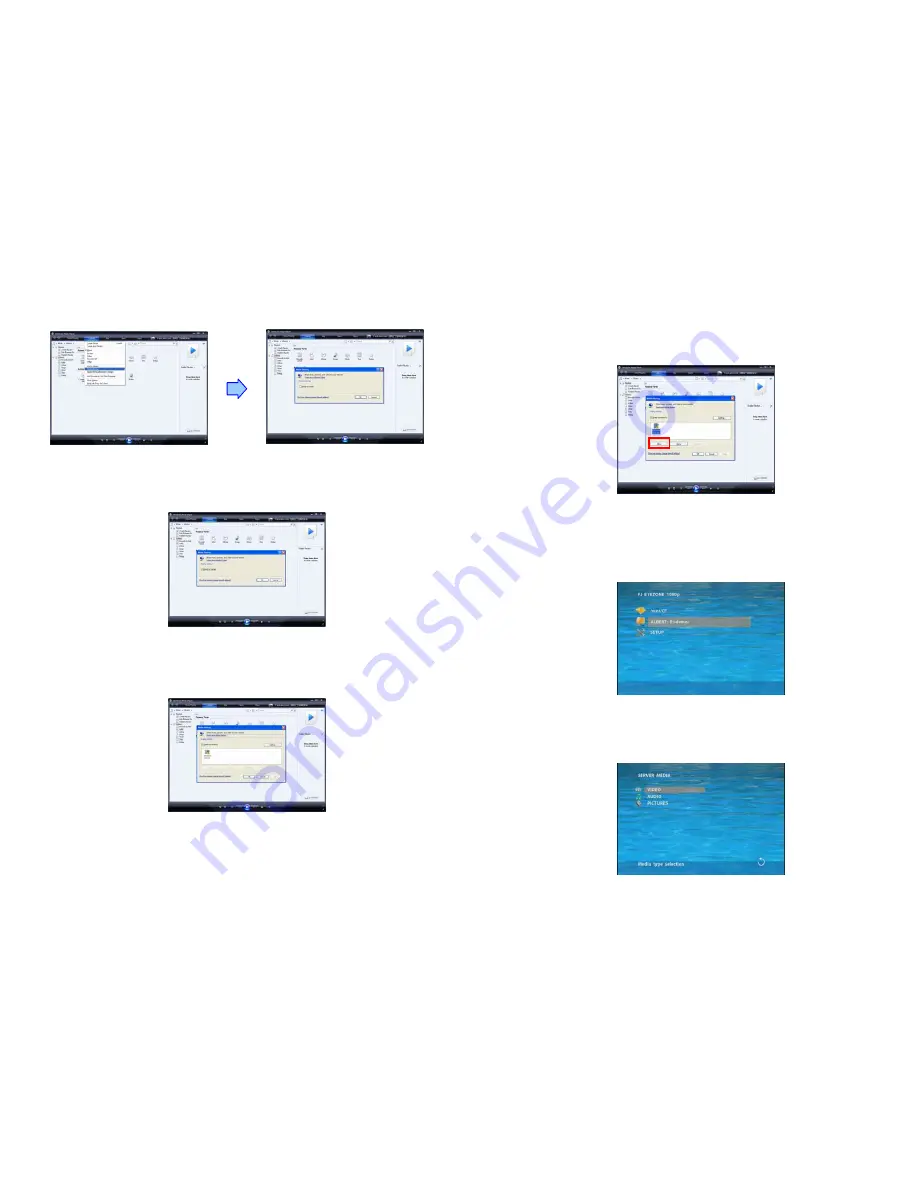
19
Step 5
:
Click the “Library” tab, and then click “Media Sharing”.
Step 6
:
Select the “Share my media”, and click “OK”.
Step 7
:
In the Media Sharing dialog box, select the “Share my media” check box.
20
Step 8
:
Confirm that the Eyezone OP191080P is connected to the network.
In the list of devices below the “Share my media to” check box, select the device ( Eyezone
OP191080P), and click “Allow” to share the media files.
Step 9
:
The shared folder will appear on the screen of the Eyezone OP191080P.
Select the folder and click the “ENTER” button on remote control to go into the
folder.
Step 10
:
Please select the type of data (VIDEO/ AUDIO/ PICTURES) you want to play, and then
press the “ENTER” button on remote control.


































