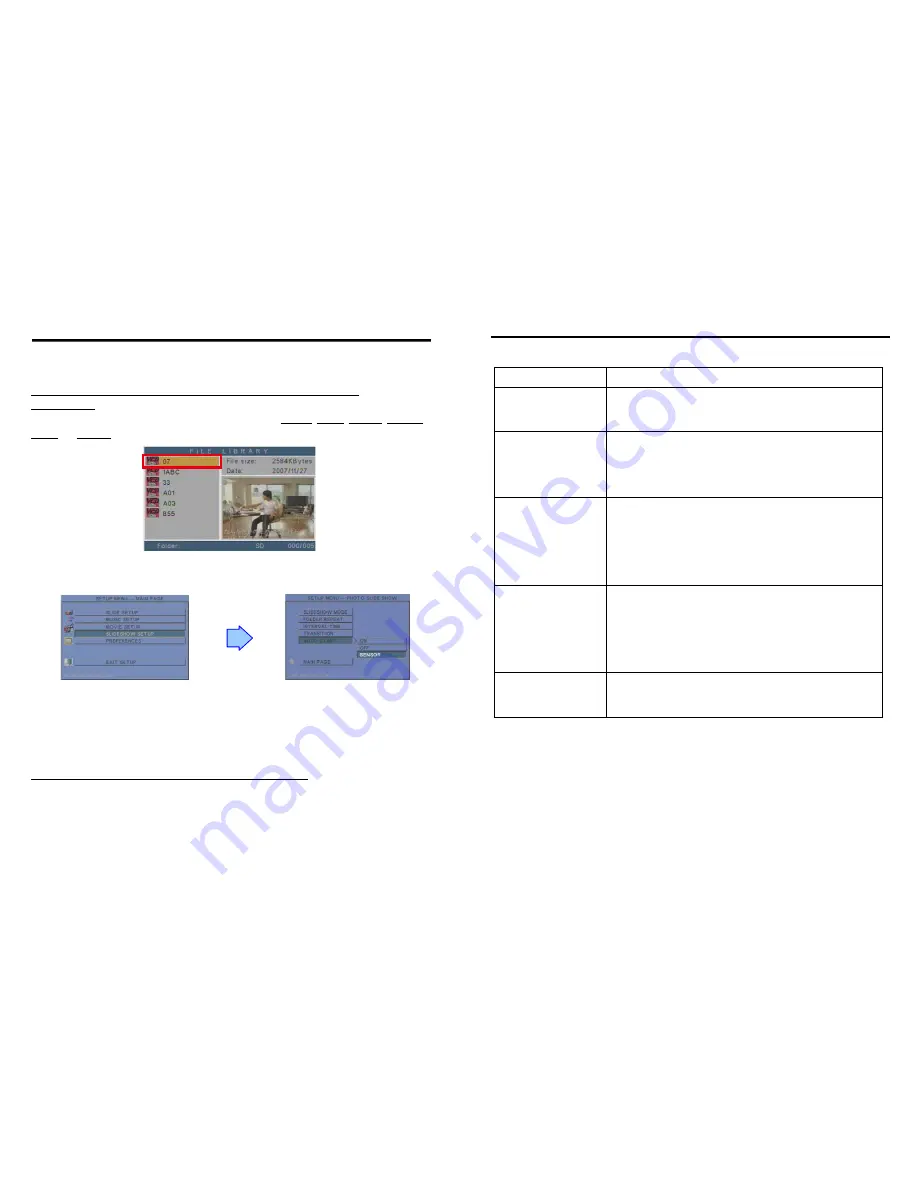
10
Make sure the PIR Sensor is connected correctly.
Insert the memory card with demo files to the P102-3.
NOTE
:
The first file in the list of File Library will be identified as default file.
For Example
:
There are 6 demo files on the memory card. The file names are
a01.xxx
,
33.xxx
,
b55.xxx
,
1abc.xxx
,
07.xxx
and
A03.xxx
(xxx is extension of the file). The file 07.xxx will be identified as default file.
Check the “SENSOR” function is enabled first.
“SLIDESHOW SETUP”
→
“ AUTO START”
→
“SENSOR”.
The P102-3 will auto play the default file (07.xxx) repeatedly when powered on.
After sensing approaching subjects, the P102-3 will auto play all the demo files (excluding the
default file) once.
When all the demo files finishes playing, the P102-3 resumes playing the default file repeatedly
till the built-in motion detector detects any motion.
NOTE: The sensing distance is up to 3 meters with an angle of 60
°.
8. MOTION DETECTION FUNCTION
11
Situation Check
Point
No Picture
1.
Check if the power supply is connected.
2.
Make sure the P102-3 is turned on.
No response from
the remote control
1.
Make sure there is a clear view between the remote
control and the device.
2.
Change the remote control’s batteries.
No response while
detecting motion
1.
Make sure the PIR Sensor is connected correctly.
2.
Confirm the “SENSOR” function is enabled (refer to
page 10).
3.
Sensing distance is up to 3 meters with an angle of 60
°.
Memory card
1.
Push cards gently and securely.
2.
If the card does not insert easily, check the direction.
3.
Confirm format of the card. The P102-3 supports CF, SD,
MMC and MS (Pro) memory card.
No sound
1.
Check if the mute function is on.
2.
Check if the volume is turned up.
9. TROUBLESHOOTING

























