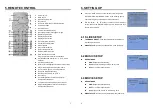May 22, 09
P102-9
User Manual
CONTENTS
1. Package Contents……………………………..……………………..……………………..
1
2. Introduction…………………………………………………………….…….……………...
1
3. Features………………………………………………………….…………..………………
2
4. Hardware Overview…………………………………..………..………..…….…………...
2
5. Remote Control……………………………………………………….……………………..
3
6. Setting Up………………………………………….………………….………..……..……..
4
6.1 SLIDE SETUP…………………………………..……………………….…………..….
4
6.2 MUSIC SETUP……………………………….…………………..……………………
4
6.3 MOVIE SETUP…………………………………..………………..……………………
4
6.4 SLIDESHOW SETUP……………………………….………………………………….
5
6.5 PREFERENCE………………………………….………………………………………
5
7. NETWORK INSTALLATION……………………………..………………………………...
6
7.1 Login P102-9 for the First Time.………………………………………..…………..….
6
7.2 Router Quick Setup (DMZ Function Setup)...….…………………..…..…………
8
7.3 Connecting Multiple P102-9 to a Router…..………………….…………….……..….
9
7.4 Limitation of the FTP Protocol……………………………..……………….…………
11
7.5 Connecting to ADSL…………….……………………….......................……………
12
7.6 Auto-Display Function………………………………….…...……………….…………
14
7.7 FTP Download Function…..…….………………………………..…………….………
14
7.8 Remote Control to Display Media Files…...……………………..……………………
15
8. Using the P102-9…….…………………………………………..……………….………...
16
8.1 Play Picture File………………………………………………………….…………..….
16
8.2 Play Music File……….…………………….……………………………………………
17
8.3 Play Movie File……………………………………..……………….………………..…
18
8.4 File Library……………………………………..……………………….…….……….…
19
8.5 Hot Key……….……………………………….……………………….………….……..
19
9. Troubleshooting…………….……………………………………………………………...
20