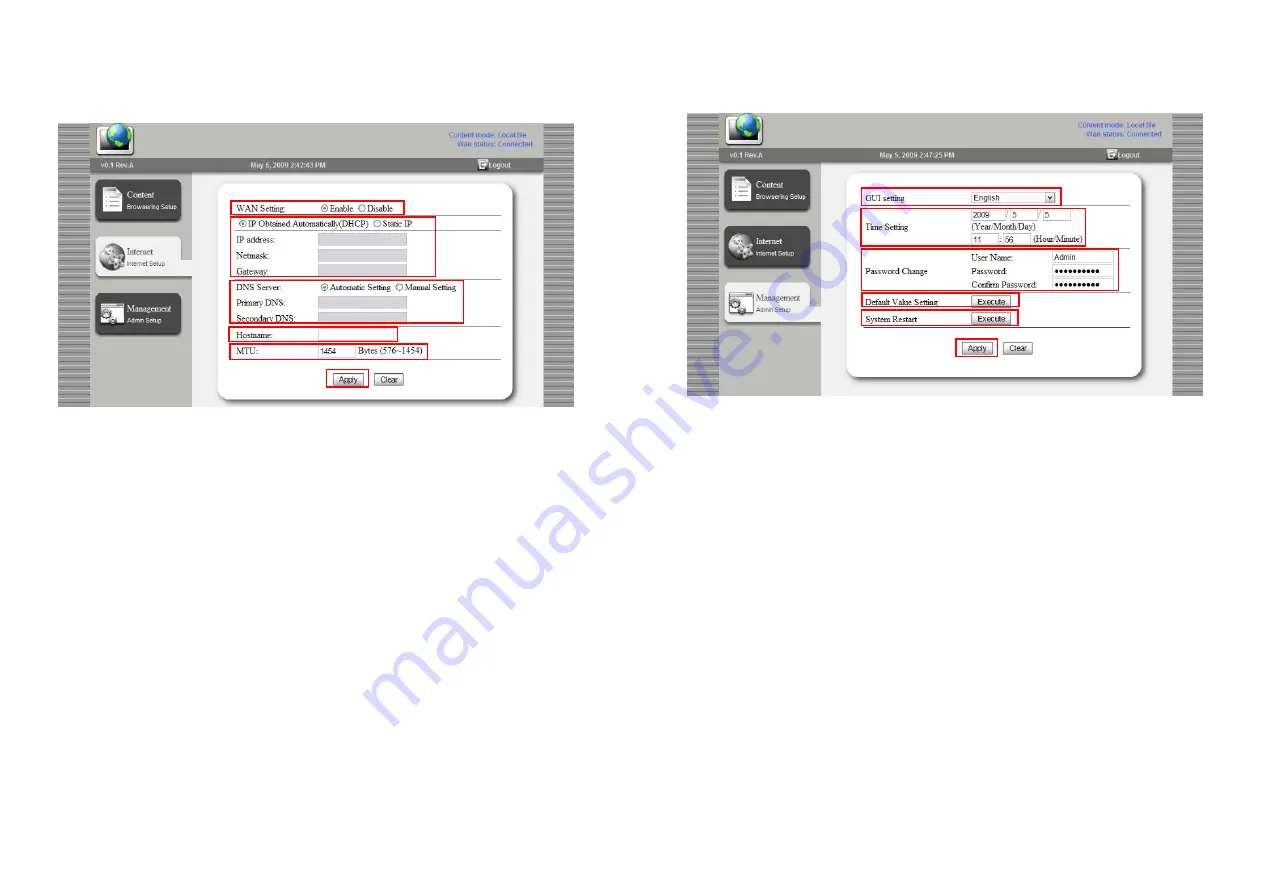
9
5.4 Network Configuration
PAE15/ 17/ 19/ 22V.I.P support IEEE 802.3 Ethernet and TCP/IP. You might configure those network
parameters in this management console.
WAN Setting:
Select “Enable” for activate the network function, and “Disable” for shutting down
the network function. If this setting is set to “Disable”, then the user could not set the “Content
Mode” to “Remote”.
DHCP / Static IP:
Use DHCP if the user wants the unit to get its IP setting dynamically (from a
DHCP server). Choose “Static IP” if the user wants to assign a static IP to the unit. And if “Static
IP” is selected, user should specify the “IP Address”, “Netmask”, and the “Gateway” of unit in the
corresponding text box.
DNS setting:
User could assign preferred DNS server for PAE15/ 17/ 19/ 22V.I.P in this division.
When DHCP is set, user could choose either “Automatic Setting” or “Manual Setting”. When
“Static IP” is chosen, user should assign the DNS server manually.
Hostname:
User could specify the hostname of PAE15/ 17/ 19/ 22V.I.P here.
MTU Setting:
User could configure the
Maximum Transmission Unit
(MTU) of PAE15/ 17/ 19/
22V.I.P here. In a Fast Ethernet environment, the recommend value is 1454.
Apply Button:
Save the configuration by pressing the “Apply” button. Any change should be
saved for take effect.
10
5.5 Management Settings
In the Management Settings page, user could configure the UI language, clock, user password, reset
the configuration to factory default, and reboot the PAE15/ 17/ 19/ 22V.I.P
GUI Setting:
User could select the language of the UI here.
Time Setting:
User could adjust the system time of PAE15/ 17/ 19/ 22V.I.P here.
Password Change:
User could change the administrator name and password here. The default
user name is “Admin”, and password is “Admin”.
Default Value Setting:
User could reset all the configuration of PAE15/ 17/ 19/ 22V.I.P to factory
default by pressing the “Execute” button right of the “Default Value Setting”.
System Reset:
User could reboot the PAE15/ 17/ 19/ 22V.I.P by pressing the “Execute” button
right of the “System Restart”.
Apply Button:
Save the configuration by pressing the “Apply” button. Any change should be
saved for take effect.

























