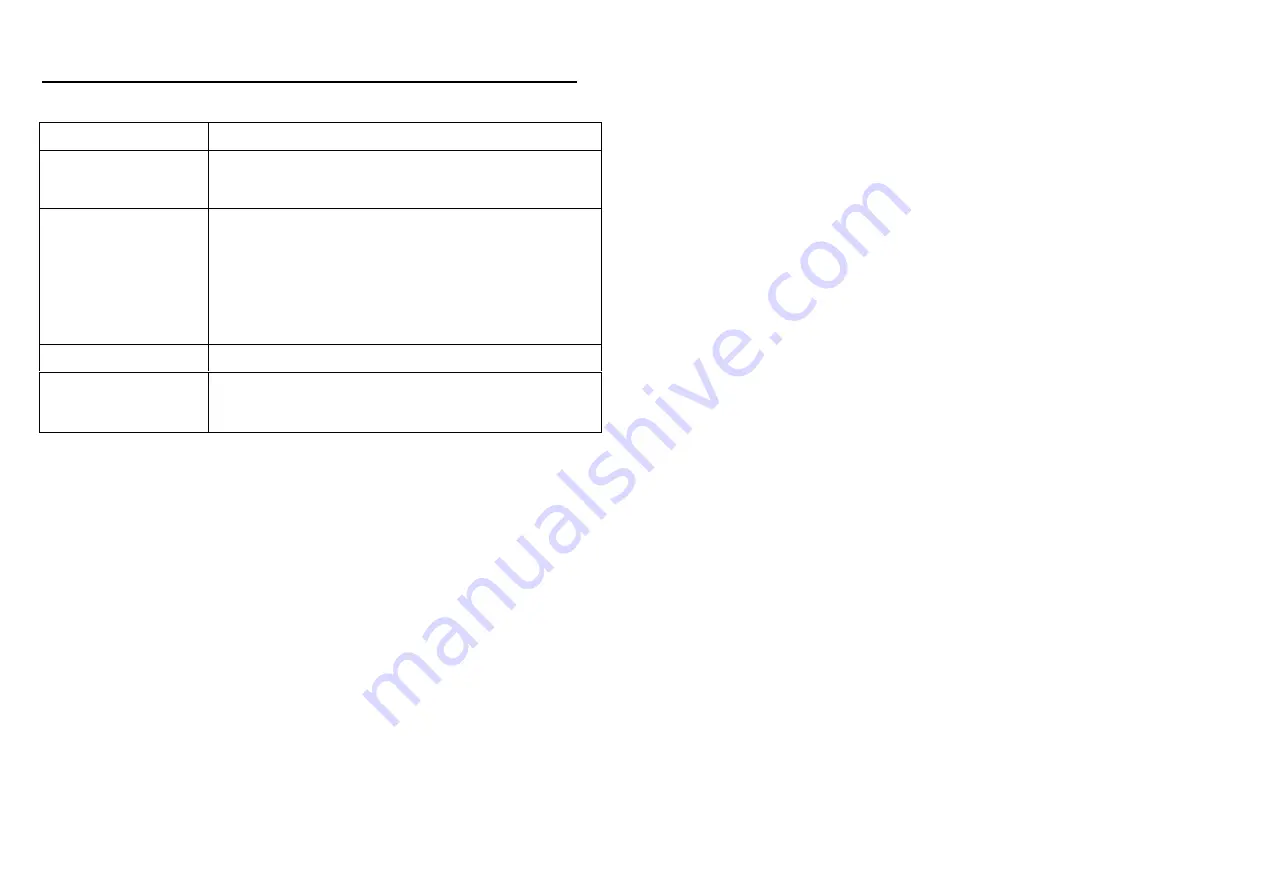
13
7. TROUBLESHOOTING
Situation Check
Point
No Picture
1.
Check power cable.
2.
Make sure the file format on the CF card is correct.
Can’t browser the Web
1.
Check that the network connection.
2. Check
the
Content Mode
is set to
Remote
(refer to section 5.3).
3.
Make sure the WAN function is enabled (refer to section 5.4)
4.
Check if the network settings are correctly configured
(refer to
section 5.4)
.
No sound
1.
Check if the volume is set properly.
Memory card
1.
Insert the CF card gently and securely.
2.
If the CF card does not insert easily, check the direction.

























