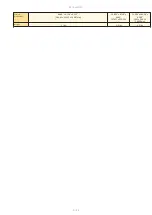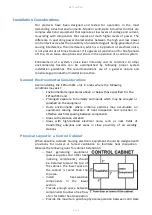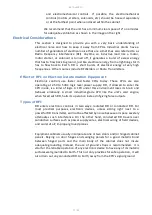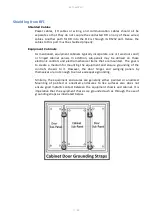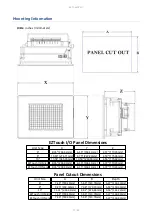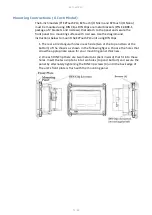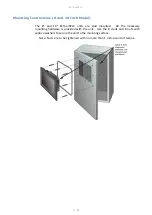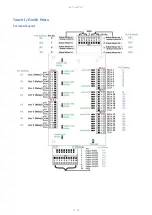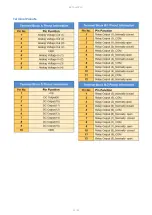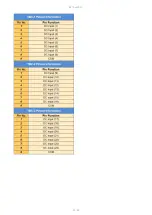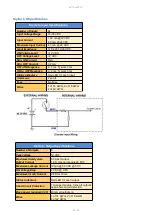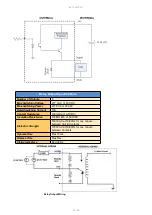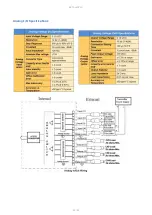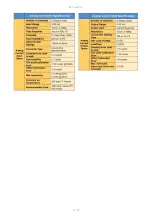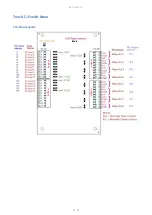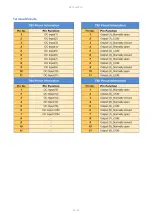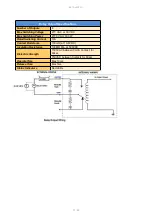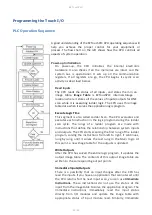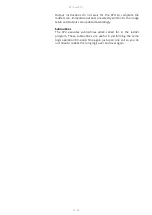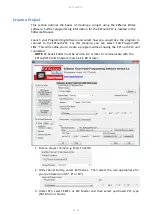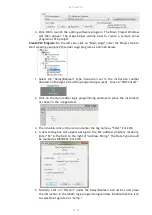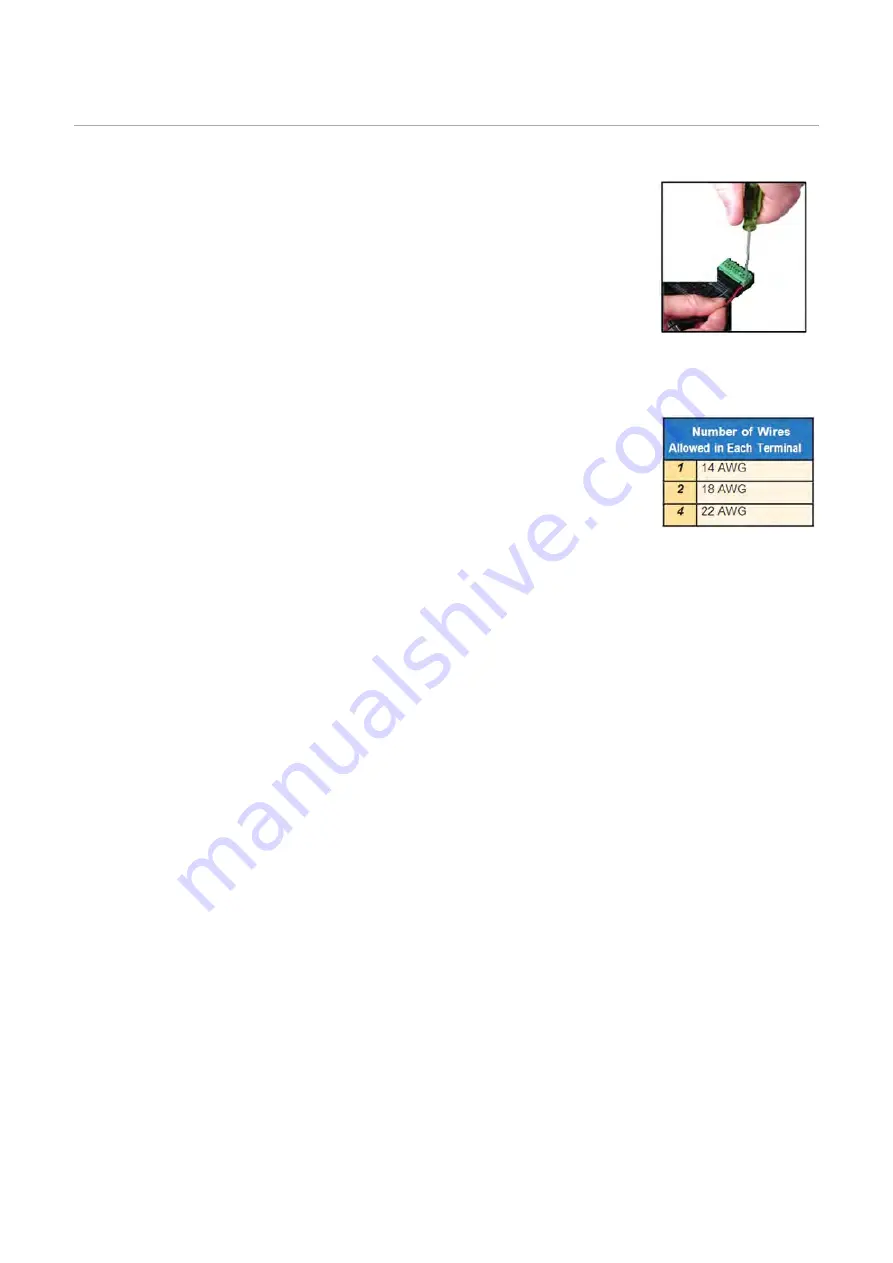
EZTouchPLC
20 / 64
Wiring I/O Connections
The
EZTouchPLC
comes with Easy to Wire Phoenix
Terminals.
As shown in the picture, simply insert the wire and screw
to tighten. You can wire up to ONE 14 AWG wire, TWO 18
AWG wires, or FOUR 22 AWG wires in every terminal. You
will need a 2.5mm blade screwdriver (P/N
EZIO-SCDRV
) to
work with the I/O terminals and wiring.
Wires Supported
UL rated at 300 volts, 10 amps 14 AWG
Summary of Contents for EZTouch I/O Flex
Page 1: ...Copyright 2015 by AVG Automation All Rights Reserved EZTouchPLC ...
Page 21: ...EZTouchPLC 21 64 Touch I O with Micro Terminal Layout ...
Page 22: ...EZTouchPLC 22 64 Terminal Pinouts ...
Page 23: ...EZTouchPLC 23 64 ...
Page 26: ...EZTouchPLC 26 64 Analog I O Specifications ...
Page 27: ...EZTouchPLC 27 64 ...
Page 28: ...EZTouchPLC 28 64 Touch I O with Nano Terminal Layout ...