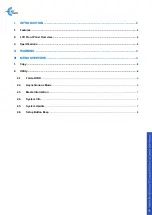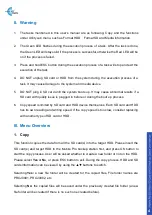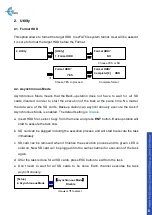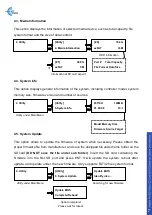II. Warning
1. The tasks mentioned in this user’s manual are as following: Copy and the functions
under Utility sub menu, such as Format HDD
、
Format SD and Media Information.
2. The Green LED flashes during the execution process of a task. After the task is done,
the Green LED will stay solid if the process is successful, otherwise the Red LED will be
on if the process is failed.
3. Press and hold ESC button during the execution process of a task will stop and exit the
execution of the task.
4. DO NOT unplug SD card or HDD from the system during the execution process of a
task. It may cause damage to the system and media device.
5. DO NOT plug in SD card until the system boots up. It may cause abnormal results if a
SD card with quality issue is plugged in before or during the boot up process.
6. Copy speed is limited by SD card and HDD device themselves. Each SD card and HDD
has its own reading and writing speed. If the copy speed is too slow, consider replacing
with another type of SD card or HDD.
III. Menu Overview
1. Copy
This function copies the data from all the SD card(s) into the target HDD. Please insert the
SD card(s) and target HDD to the Mobile Pro backup station first, and press OK button to
start the copy process. User will be asked whether to create a new folder or not on the HDD.
Please select
Yes
or
No
, or press ESC button to exit. During the copy process, HDD and SD
cards information can be viewed
by using the ▲▼ buttons to switch.
Selecting
Yes:
a new file folder will be created for the copied files. File folder names are
PROJ0001, PROJ0002, etc.
Selecting
No:
the copied files will be saved under the previously created file folder (a new
file folder will be created if there is no such one created before).
4