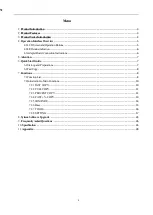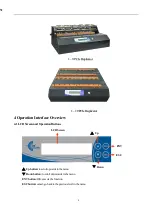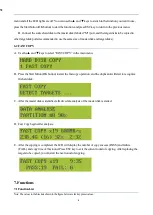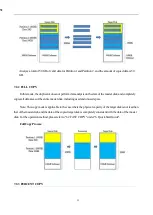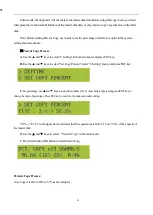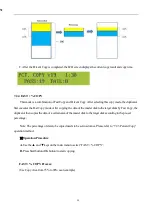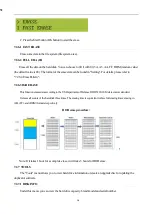1
Disclaimer
EZ Dupe's duplicator machine is specially designed for data backup of storage devices. Please observe the
relevant provisions of copyright when using it. Any backup without the consent or authorization of the copyright
holder is illegal. Please confirm before backup. EZ Dupe is not responsible for any illegal acts, and the user is
responsible for all legal liabilities.
The source port of duplicator is write-protected, and the settings and data content of any storage device in the
source port will not be changed at all. Do not place the source storage device on the target port to avoid
accidentally changing (deleting) of data. It has nothing to do with EZ Dupe if there is any mistake in correcting
(deleting) the data by user. In addition, EZ Dupe is not responsible for the risks and data losses incurred as a
result of duplication. By purchasing this product, the user accepts this statement and agrees to be bound by it.
The content of this manual is for reference only. The copyright of the content belongs to EZ Dupe. Please do
not copy or repost it without authorization. EZ Dupe reserves the right to change the function of the product
without prior notice.
Things to know before using the duplicator
1.
Please read this manual carefully before operation to avoid any misconduct.
2.
Make sure that the storage device you want to use is of good quality and can be used normally.
3.
The capacity of target storage device must be greater than or equal to the capacity of source storage device to
avoid incomplete data backup.
4.
It is recommended to use the Copy + Compare function when backing up, to ensure that the backup data is
100% the same as the source data, because the target storage device may have write errors or damaged
sectors.
5.
When updating the firmware, please do not turn off the power. If the power is interrupted accidentally, the
machine cannot be turned on, and it must be returned to the factory for processing.
6.
Keep the duplicator used in a dry environment. Rain, moisture, liquid, etc. may corrode the circuit board and
cause the machine to malfunction.
7.
Avoid using the duplicator in dusty or dusty environments. Dust may cause bad contact with the port.
8.
This product warranty does not apply to accident, man-made destruction, abuse, or improper use (such as
using not in accordance with the product description, or intended to exceed the scope of use for which this
product was designed, or improper use of fixtures, etc.)
9.
If the duplicator performs normally, it is strongly recommended not to update the firmware, unless there is a
problem in use or a new function is required.
10.
For convenience, the source storage device will be referred to as the master disk, and the target storage
device will be referred to as the target disk in this manual. The master disk and the target disk will be
collectively referred to as disks.