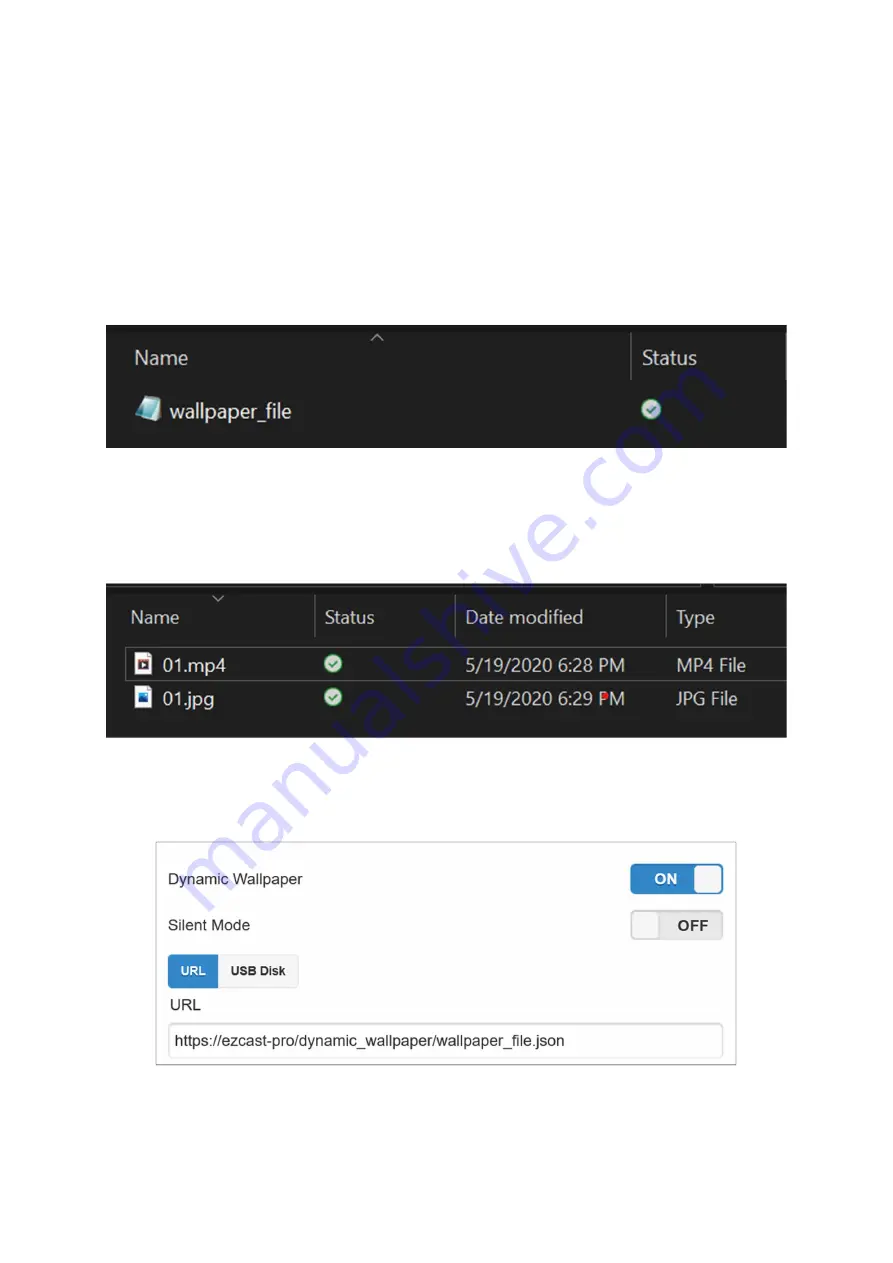
ii.
Deploy a web-accessible server.
Please consult with
your IT administrator.
Or you could simply use USB
Disk.
iii.
Save your JSON file to the web-accessible server or USB
Disk that you created.
Please make sure you name the
JSON file “wallpaper_file”.
iv.
Save the image and video files to the web-accessible
server or USB Disk that you created.
Please be advised
that we only support MP4 and JPG files
.
v.
For users who store the JSON in the web server, please
copy the URL link of your json file to the “URL” section.






































