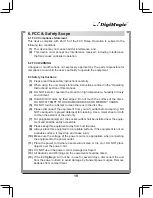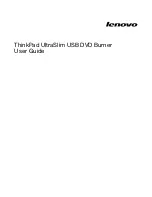(7)
Once the copy source is selected, press the RIGHT arrow key (►) to
activate the “Copy” command and move to any of the sub-option selections:
“Copy All”, “Copy Photo”, “Copy Video”, “Copy Music”, “Copy Selected
Folder/Files”.
(8)
For most common applications, press the RIGHT arrow key (►) to execute
“Copy All” so all data from the source media will be copied onto the disc.
(9)
When the “Copy” command is being executed, the display will show the
source and disc capacity for confi rmation of sufficient available space.
Press the RIGHT arrow key (►) to begin the disc burning.
(10)
During disc burning, the progress will be indicated by the percentage of
completion.
(11)
Once the burning is completed, the status will be shown on the display. If
the “Auto Tray Out” option is set in the device setup, the disc tray will eject
automatically; otherwise the user must press the eject button to remove.
(12)
If the Copy Select sub-option is selected, then the user must use the SET
key to select the files or folders for copying. Use the UP/DOWN arrow key (
) to move to the item selected, press the SET key to confirm selection, the
selected file or folder will have a check mark. You may repeat the selection
above to check mark several files or folders.
11
Figure 9
Figure 10
Figure 11 ~ 13
Summary of Contents for DM220-D08E
Page 1: ...Portable Photo Video Backup DVD Burner For Model DM220 D08E User s Manual...
Page 2: ......
Page 23: ......
Page 26: ......
Page 60: ......
Page 62: ...Portable Photo Video Backup DVD Burner For Models DM220 U Series User s Manual...
Page 63: ......
Page 89: ......