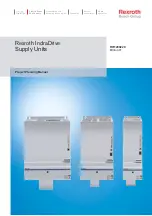(2)
Source Selection: If only one flash slot is occupied, DM220-P08/BD will
automatically detect and highlight the source card type with white text. If all
three slots are occupied, then the source type will be default to the M-Card
card slot. If two slots are inserted, then user must choose the desired source
card type for the “View” operation.
(3)
After selecting the source media device, the screen will display the file list.
Press the x(-) key, the display format will be changed to a 3x3 matrix style
for quick viewing the image files. In the 3x3 display format, use the left/right
arrow keys (◄►) to move to the desired picture, or use the up/down arrow
keys ( ) to move to the previous/next page. For displaying the selected
picture, press the (+) key to get a full screen display.
(4)
In the single picture full-screen mode, pressing the (+) key will activate the
zoom function to enlarge the picture. Continuing to press the (+) key will
increase the zoom for magnifi cation levels of 1X, 2X, 3X,…etc. The (-) key
can be used to zoom-out in the same fashion until the picture is returned to
1X level. If the (-) key is pressed at the 1X level, then the display will return
to the quick-view 3x3 matrix format. In addition, during zoom-in and zoom-
out, the magnification level will be shown on the upper left corner. In the
zoom-in mode, the up/down ( ) and left/right (◄►) arrow keys can be used
to pan the viewing window to the up/down or left/right direction. Press the
(Eject) key will return the zoom level to the original picture.
(5)
Pressing the (Menu) key when a picture is displayed will start the slide show
function. Pressing the (Menu) key a second time during the slide show
mode will cause the slide show to pause on the picture that is displayed on
the screen. Pressing the (Menu) key one more time will allow the slide show
function to resume. Pressing the LEFT arrow key (◄) at any time will endhe
slide show mode, and return the screen to the file list display.
17
Figure 25
Figure 26
Figure 27
Summary of Contents for DM220-D08E
Page 1: ...Portable Photo Video Backup DVD Burner For Model DM220 D08E User s Manual...
Page 2: ......
Page 23: ......
Page 26: ......
Page 60: ......
Page 62: ...Portable Photo Video Backup DVD Burner For Models DM220 U Series User s Manual...
Page 63: ......
Page 89: ......