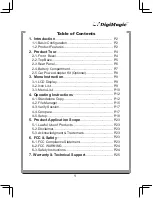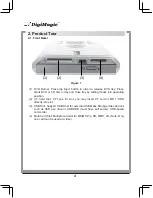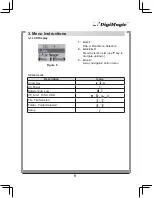5. Product Application Scope
5.1 Lawful Use of Products:
This product is intended to be used solely for lawful purposes and should not
be used to copy or duplicate any discs, information, data or other media that is
protected by copyrights, trademarks, patents or other proprietary rights without
the express consent of the owner of those rights. Purchasers and users of this
product agree to indemnify and hold EZPnP harmless from and against any
claims of infringement of any proprietary rights of others from use of this product.
5.2 Disclaimer:
The operating speed and performance stated in the product literature are for
comparison with similar products only. The actual speed or time may vary de-
pending on the type and quality of media. We do not offer any warranty that the
speed or performance will be identical in a similar backup copying cycle. Due to
continuous product improvement efforts, product performance and specifications
are subject to change without notice.
It is the user’s responsibility to make sure the data on the memory card has been
successfully backed up onto the disc before erasing the content of the memory
card. The manufacturer and sellers of this device are not responsible for any data
lost from the memory card.
5.3 Acknowledgment & Trademark
All contents are subject to change at any time without notice. No responsibility is
assumed for its use; nor for infringements of patents or other rights of third parties
and no patent or license is implied hereby.
EZDigiMagic is a trademark of EZPnP Technologies Corp. All other trademarks
mentioned herein are properties of their respective owners. The specifications of
the product are subject to change without any prior notice.
6. FCC & Safety Scope
6.1 FCC Compliance Statement
This device complies with Part 15 of the FCC Rules. Operation is subject to the
following two conditions:
(1)
This device may not cause harmful interference, and
(2)
This device must accept any interference received, including interference
that may cause undesired operation.
31
Summary of Contents for DM220-D08E
Page 1: ...Portable Photo Video Backup DVD Burner For Model DM220 D08E User s Manual...
Page 2: ......
Page 23: ......
Page 26: ......
Page 60: ......
Page 62: ...Portable Photo Video Backup DVD Burner For Models DM220 U Series User s Manual...
Page 63: ......
Page 89: ......