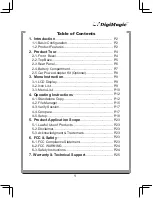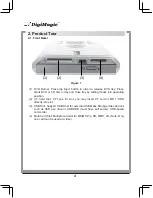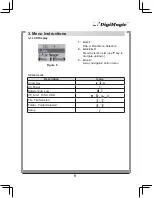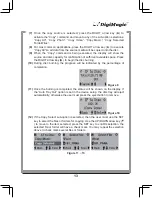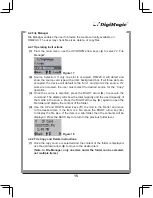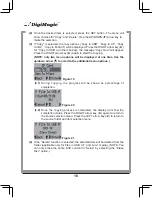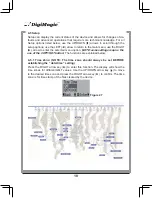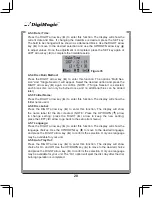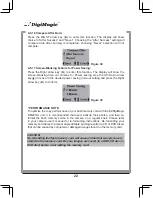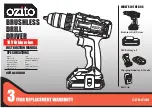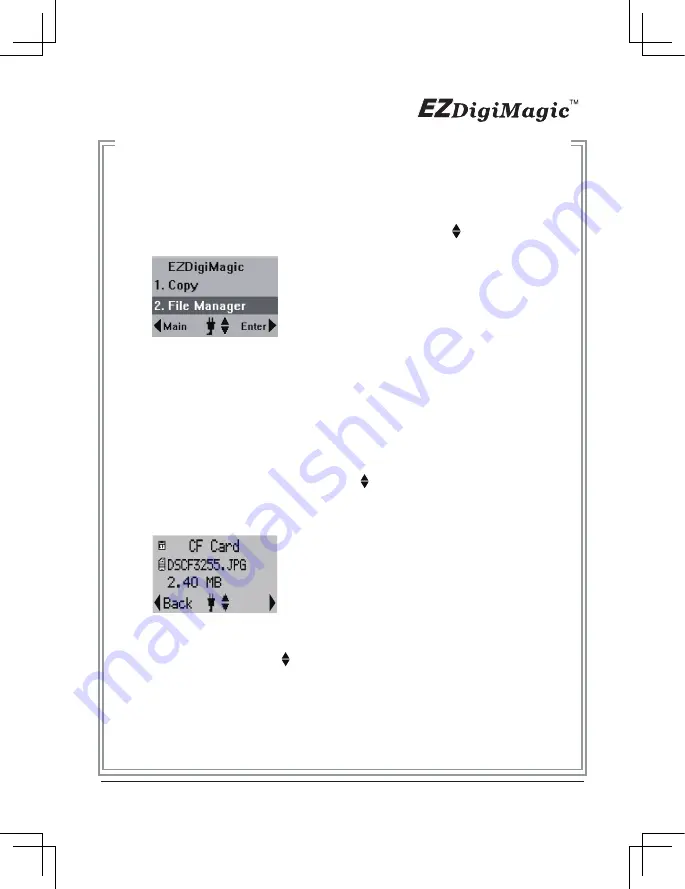
4-2 File Manager
File Manager enables the user to browse the media currently available on
DM220-U. The user may check file sizes, delete, or copy files.
4-2.1 Operating Instructions
(1)
From the main menu, use the UP/DOWN arrow keys ( ) to select “2. File
Manager”.
(2)
Source Selection: If only one slot is occupied, DM220-U will detect and
show the source card type with a dark background bar. If all three slots are
occupied, the device will default to the 6-in-1 card slot as the source. If 2
slots are occupied, the user must select the desired source for the “Copy”
operation.
(3)
Once the source is selected, press the RIGHT arrow (►) to execute the
command. The display will show the total capacity and the used capacity of
the media in the source. Press the RIGHT arrow key (►) again to open the
file folder and display the content of the folder.
(4)
Use the UP and DOWN arrow keys ( ) to scroll in the file list and move
to the desired item. If the item is a file, press the RIGHT arrow key (►)
to display the file size. If the item is a sub-folder, then the contents will be
displayed. Press the BACK key to return to the previous folder level.
4
-2.2 File Copy and Delete Instructions
(1)
Once the copy source is selected and the content of the folder is displayed,
use the up/down arrow ( ) to move to the desired item.
(Note: in File Manager, only one item under the folder can be selected,
not multiple items.)
15
Figure 17
Figure 18
Summary of Contents for DM220-D08E
Page 1: ...Portable Photo Video Backup DVD Burner For Model DM220 D08E User s Manual...
Page 2: ......
Page 23: ......
Page 26: ......
Page 60: ......
Page 62: ...Portable Photo Video Backup DVD Burner For Models DM220 U Series User s Manual...
Page 63: ......
Page 89: ......