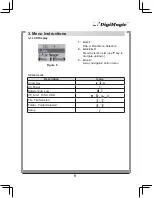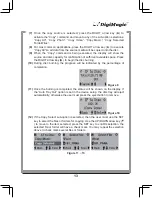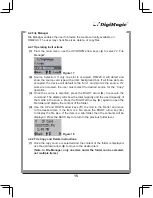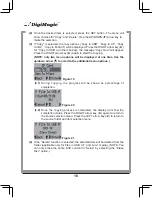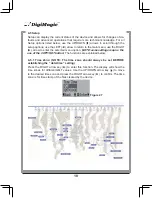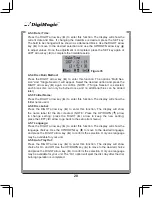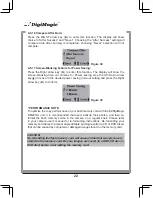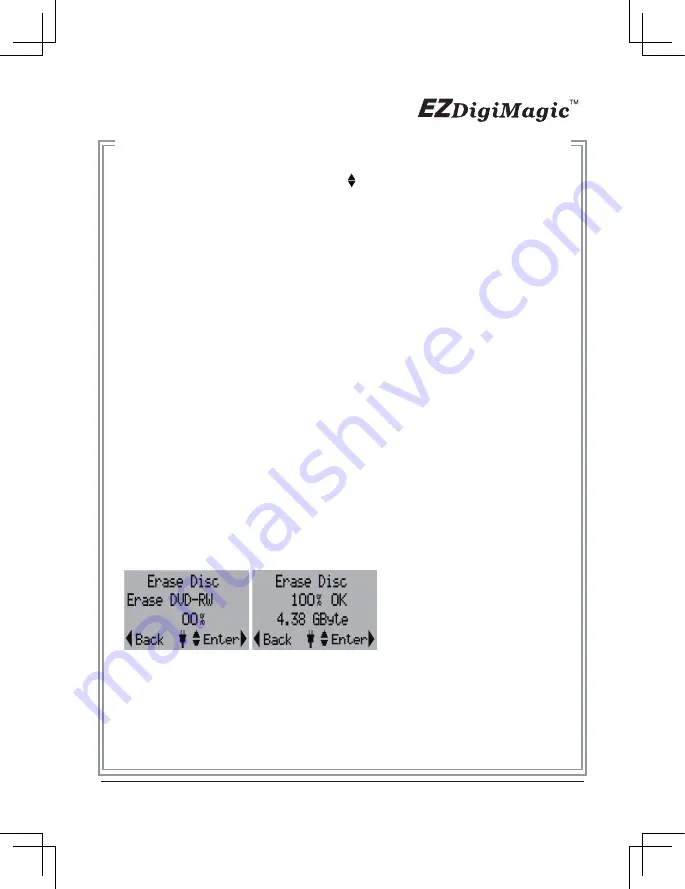
4-5.9 LCD Contrast:
Press the RIGHT arrow key (►) to enter this function. The display will show the
current contrast level. Use UP/Down key ( ) to increase/decrease adjustment.
4-5.10 Show Backup Count:
Press the RIGHT arrow key (►) to enter this function. The display will show the
number of times the backup operations have been completed this time only and
the total number of backups made so far.
4-5.11 Show Burner Info:
Press the RIGHT arrow key (►) to enter this function. The display will show he
disc burner device model number and firmware version
4-5.12 Show System Info:
Press the RIGHT arrow key (►) to enter this function. The display will show he
system model number and firmware version
4-5.13 Format:
Operating Instructions: Press the RIGHT arrow key (►) to enter this function.
The options for “Source Format” will appear. The card type will be automatically
detected and displayed if only one card type is inserted. If two cards are in-serted,
the user must select the source card to be formatted. Press the RIGHT arrow key
(►) and the “Format Now” message will appear. Press the RIGHT arrow key (►)
again to start the format process. The progress will be displayed as percentage of
completion until it is completed. (
WARNING: The formatting function will erase
all data on the card
)
4-5.14 Erase Disc:
Operating Instructions: Press the RIGHT arrow key (►) to enter this function and
the “Erase Now” message will appear. Press the RIGHT arrow key (►) again, the
“Erase” will start and the progress will be shown in percentage completion. Once
the operation is completed, the status will be shown on the display. Only CD-RW
or DVD +/- RW discs can be erased.
4-5.15 Update Firmware:
Press the RIGHT arrow key (►) to enter this function. The display will show the
current system firmware version number. If needed, the new firmware can be
saved onto any media (Memory Card, Disc or USB drive) and loaded into the
EZDigiMagic by pressing the RIGHT arrow key (►) again to install the firmware
update. (NOTE: This operation should be performed only if there is a need to
update the firmware.)
21
Figure 36 ~ 37
Summary of Contents for DM220-D08E
Page 1: ...Portable Photo Video Backup DVD Burner For Model DM220 D08E User s Manual...
Page 2: ......
Page 23: ......
Page 26: ......
Page 60: ......
Page 62: ...Portable Photo Video Backup DVD Burner For Models DM220 U Series User s Manual...
Page 63: ......
Page 89: ......