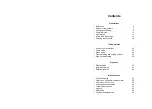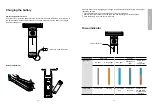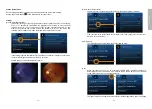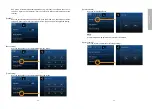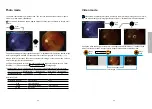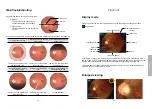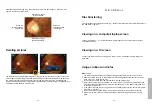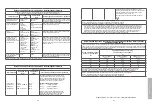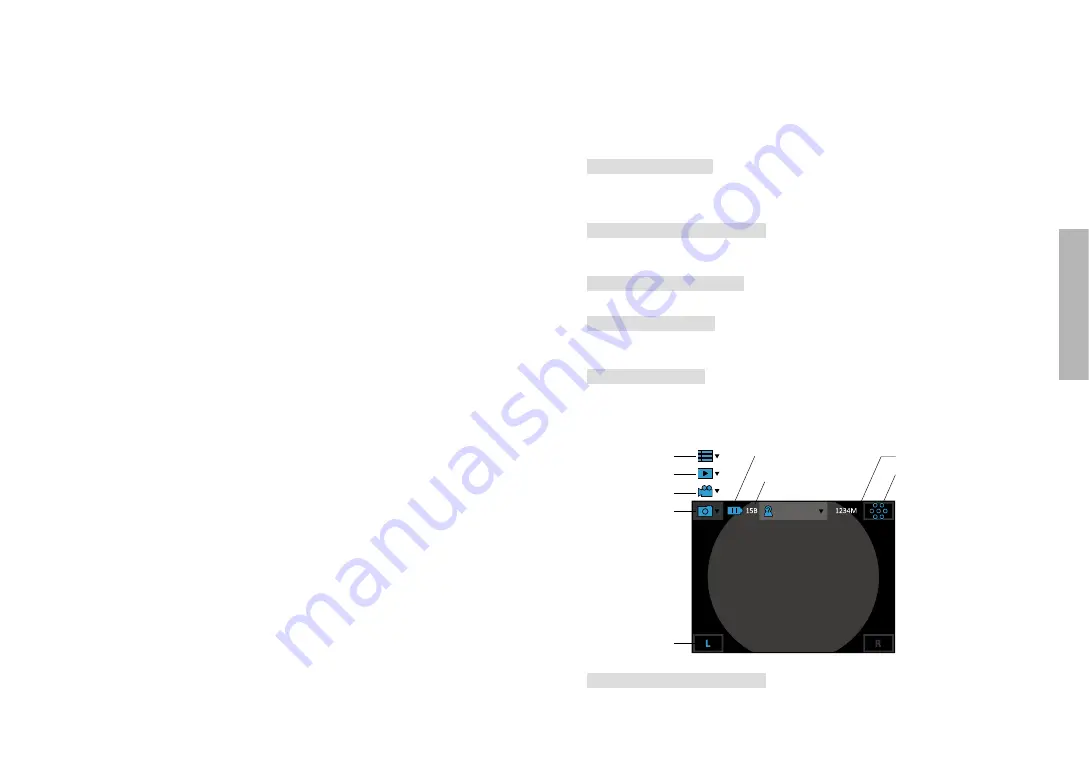
- 20 -
- 21 -
Taking
pictures
Taking pictures
Sequence of operations
Step 1: Turn on the power
Press the power button to turn on the control unit. Approximately one to two seconds later,
the boot screen will appear on the LCD panel. After about 10 seconds, the information icons
will appear on the top of the LCD panel. (Also refer to “turn on the power”
.)
Step 2: Make sure SD card is inserted
Once the SD card has been inserted, the user can start to take photographs in any shooting
mode, either photo or video mode.
Step 3: Choose a shooting mode
Tap the photo or the video mode icon to enter a shooting mode.
Step 4: Mark left/right eye
By doing so, the user can tell whether a photo/video is left eye or right eye record from its file
name. (Default value is left eye.)
Step 5: Aim and preview
Position the camera correctly and adjust to appropriate settings to get a clear preview (
). The image brightness can only be changed in photo mode, whereas the fixation lamp
can be adjusted in both photo mode and video mode. You can rely on the auto focus of
EZ-
Horus 45
to improve clarity or adjust focus manually.
2014/03/17 15:52:33
Setup Mode
Display Mode
Video Mode
Photo Mode
Left eye mark
Fixation LED
Right eye mark
Battery Indicator
Remaining SD card memory
Brightness Indicator
Step 6: Press the OK button to shoot.