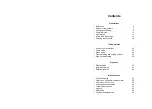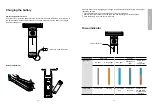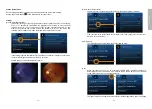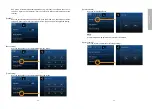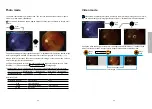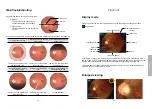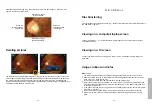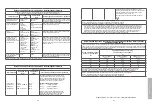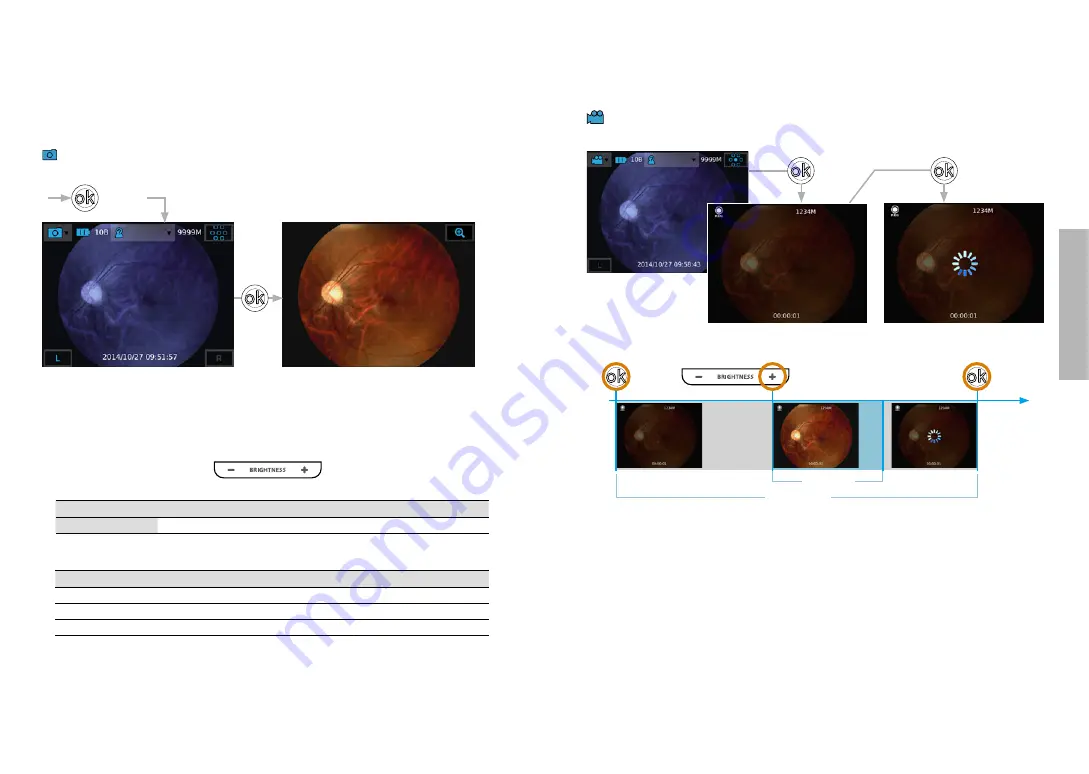
- 22 -
- 23 -
Taking
pictures
Photo mode
The device’s default setting is “photo mode.” The user can take a picture or video in “photo
mode” or “video mode,” respectively.
Photo mode: Press down the OK button halfway to focus; press it all the way to take a still
picture.
The default setting of “Aiming Light/Capture Light” is “IR/White LED”. Therefore, the left image
before pressing the OK button is monochrome color and the right one is full color (
).
When a picture is just taken, the screen shows the result image in auto review mode. To leave
auto review, gently press the OK button.
To adjust the brightness of the image, user can press the brightness adjustment keys (“User
interface”
) of the control unit:
to change value.
The higher value you set, the brighter image you get. Image brightness adjustment range:
Model Name
Default Value
Min. Value
Max. Value
Eye fundus camera
EZ-Horus 45
10
0
15
Reference Table:
Brightness Indicator
Classification
Note
0-5B
Light Skin Blond
5-10B
Light Skin Brunette
10B is default
10-15B
Dark Skin
Press
fully
Press
halfway
Video mode
Video mode: Completely press the OK button to start recording. Press again to end record
-
ing. The default setting of “Aiming Light/Capture Light” is “IR/White LED.” See process below:
During the video shooting, user can press “the brightness adjustment key +” to enhance the
white LED for two seconds. It helps capture brighter motion pictures within a video.
Press
fully
Press
fully
Press
fully
Press
fully
Total length
2 seconds