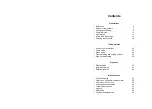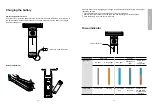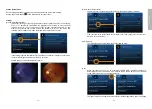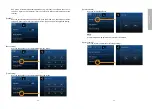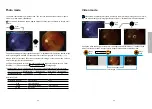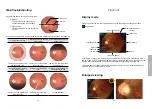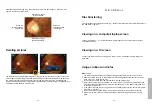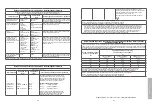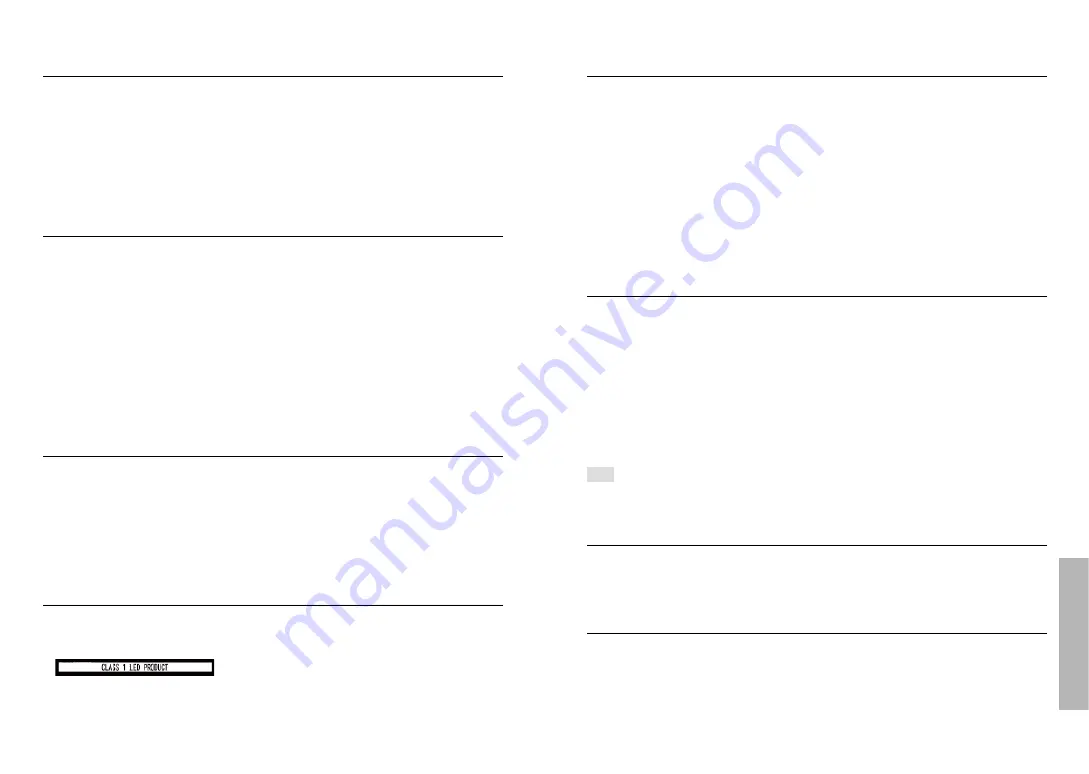
- 30 -
- 31 -
Miscellaneous
Charging the battery
• The time required for charging varies depending on the conditions of battery usage. Charg
-
ing takes longer at high or low temperatures and when the battery has not been used for
some time.
• The battery will get warm during charging and for some time thereafter.
• The battery will be drained completely if not used for long periods of time, even after being
charged.
• Only use Li-ion Battery 3.7V @ 2,500mAh which shall be provided by the manufacturer or
distributors. The battery has designed the protection circuit. To ensure the safety of the
product operation, if the battery reaches its lifetime, please contact the manufacturer or
distributor to buy the spare battery.
Memory cards
If you purchase different memory capacity of micro SD card, must be preceded format to
FAT32.
To prevent damage to cards and data:
• Avoid high temperatures, direct sunlight, electromagnetic fields, and static electricity.
• Do not bend, drop, or expose to strong impacts.
• Do not touch the terminals or allow them to become dirty or wet.
When disposing of/transferring memory cards:
• If using the “format” or “delete” functions on your camera or computer, this only changes
the file management information and does not completely delete the data from the
memory card. When disposing of or transferring your memory cards, we recommend
physically destroying them or using commercially available computer data erasing software
to completely delete the data from the card. Data on memory cards should be managed
responsibly.
Accessories
About the foot switch:
• The foot switch is not waterproof.
• Avoid subjecting the foot switch to vibration or shock.
• Avoid using the foot switch in a dusty environment.
About the slit lamp jig:
• Attach the slit lamp jig only to slit lamp equipment that has been qualified by MiiS. Make
sure the jig is completely locked by pushing it downward. The slit lamp jig is only
suitable for the
EZ-Horus 25
,
EZ-Horus 40
and the
EZ-Horus 45
.
Protection
• Do not attempt to remove the cover from the product to prevent the product from mal
-
functioning.
• No modification of this device is allowed. The performance would be subject to any modifi
-
cation and may cause hazardous radiation exposure.
EMC (electromagnetic compatibility)
During installation and operation of the device, observe the following instructions:
• Do not use the device simultaneously with other electronic equipment to avoid electromag
-
netic interference with the operation of the device.
• Do not use or stack the device near, on, or under other electronic equipment to avoid elec
-
tromagnetic interference with the operation of the device.
• Do not use the device in the same room as other electronic equipment, such as life-support
equipment that has major effects on the life of the patient and results of treatment, or any
other measurement or treatment equipment that involves small electric current.
• Do not use the system with portable and mobile radio frequency communication systems
because that may have an adverse effect on the operation of the device.
• Do not use cables or accessories that are not specified for the device because that may in
-
crease the emission of electromagnetic waves from the device and decrease the immunity
of the device to electromagnetic disturbance.
• Do not touch the lens connecting the pins of the control unit or the signal pad of the lenses
without special precautions.
Cleaning and Disinfection
The device is a precision photoelectronic instrument that shall be handled with specific care.
Please note the following cleaning instructions:
• Turn off the device before cleaning it.
• Disinfect the control unit and charging station with the soft cloth with alcohol (70%
ethyl alcohol). Wait for the cleaning liquid to dissolve before turning the power on and
connecting the charging station and USB cable to the control unit.
• It is recommended to clean the optical lens with a cleaning cloth or lens cleaning tis
-
sue, such as THORLABS Inc. (www.thorlabs.com) lens cleaning tissue.
If a replacement for the eyecup is needed, please contact the manufacturer or retailer.
Clean the eyecup before each use:
• Disinfect the eyecup with soft cloth moistened with alcohol (70% ethyl alcohol).
NOTE
The device is not intended to be sterilized. Disinfect the control unit and charging station with
a soft cloth with alcohol (70% ethyl alcohol).
Operating Environment
• Ambient temperature:
10°C to +35°C
• Relative humidity:
30% to 90%
• Atmospheric pressure:
800hPa to 1060hPa
• Shock (without packing):
10 G, duration 6 ms
Environment for Storage
• Ambient temperature:
-10°C to +55°C
• Relative humidity range:
10% to 95%
• Atmospheric pressure:
700 hPa to 1060 hPa