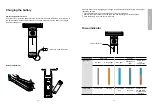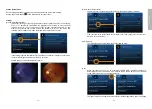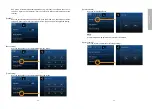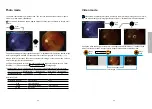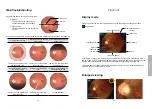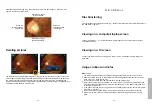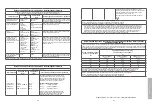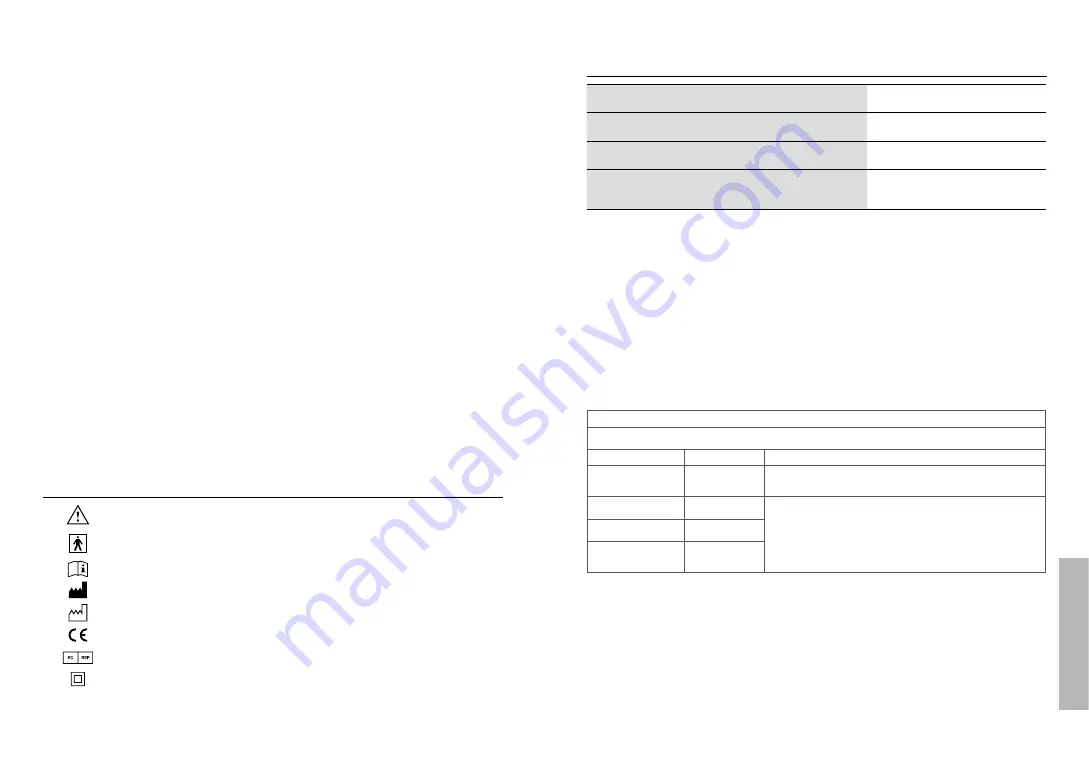
- 34 -
- 35 -
Miscellaneous
Liability
Manufacturer considers itself responsible for the effects on safety, reliability, and performance
of the device only if
• Assembly operations, extensions, readjustments, modifications or repairs are carried
out by persons authorized.
• The electrical installation of the relevant room complies with the requirements.
• The equipment is used in accordance with these instructions for use.
Disposition
• Follow the local governing ordinances and recycling plans regarding disposal or recycling
of device components, especially when disposing of the lithium ion battery, circuit board,
plastic parts that contain brominated flame retardant, LCD, or power cord.
• Follow the local governing ordinances and recycling plans when disposing of the circuit
board with the lithium battery. Inappropriate disposal may contaminate the environment.
• When disposing of packing materials, sort them by material and follow local ordinances and
recycling regulations.
• Inappropriate disposal may contaminate the environment.
• When disposing of eyecup, follow the disposal procedures for medical waste such as
needles, infusion tubes, and metal instruments for surgery as specified by your medical
facility to avoid infection outside the facility and environmental pollution.
Symbols and standards
Symbols
Caution must be taken. Read user manual before use.
Type BF indicates the device is classified as a device with a Type BF applied
part.
The operator is advised to read the instructions of user manual.
Manufacturer
Date of Manufacture
CE mark
European Authorized Representative
This product has an internal rechargeable battery with a Class II power supply.
Standards
Electrical safety
IEC 60601-1:2005
(EN 60601-1:2006)
EMC and regulatory compliance
IEC 60601-1-2:2007
(EN 60601-1-2:2007)
Ophthalmic instruments-Fundamental requirements and
test methods Part 2: Light hazard protection
ISO 15004-2:2007
Ophthalmic instruments - Fundamen-tal requirements
and test methods - Part 1: General requirements applica-
ble to all ophthalmic instruments
ISO 15004-1:2006
• Equipment connected to the analog or digital interfaces must be certified according to
the representative appropriate national standards (such as EN 60601-1 and IEC 60601-
1). Furthermore, all configurations shall comply with the system standard IEC 60601-
1. Anyone who connects additional equipment to the signal input part or signal output
part configures a medical system and is therefore responsible for the system comply
-
ing with the requirements of the system standard IEC 60601-1. If in doubt, consult the
technical service department of your local representative.
EMC (Electromagnetic Compatibility)
The device complies with the International Electrotechnical Commission standards (IEC 60601-
1 -2: 2007) for electromagnetic compatibility as listed in the tables below. Follow the guidance
in the tables for use of the device in an electromagnetic environment.
EMC (IEC 60601- 1- 2: 2007)
Guidance and manufacturer’s declaration electromagnetic emissions
The device is intended for use in the electromagnetic environment specified below. The cus
-
tomer or the user of the device should assure that it is used in such an environment.
Emissions test
Compliance
Electromagnetic environment guidance
RF emissions
CISPR 11
Group 1
The device uses RF energy only for its internal function. There
-
fore, its RF emissions are very low and are not likely to cause
any interference in nearby electronic equipment.
RF emissions
CISPR 11
Class B
The device is suitable for use in all establishments, including domestic es
-
tablishments and those directly connected to the public low voltage power
supply network that supplies buildings used for domestic purposes.
Harmonic emissions
IEC 61000 -3- 2
*1
Voltage fluctuations/
Flicker emissions
IEC 61000- 3- 3
*2
*1 For the regions where the rated voltage is 220 V or greater, this device complies with class A.
For the regions where the rated voltage is 127 V or less, this standard is not applicable.
*2 For the regions where the rated voltage is 220 V or greater, this device complies with this stan
-
dard. For the regions where the rated voltage is 127 V or less, this standard is not applicable.