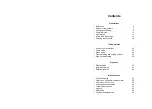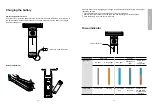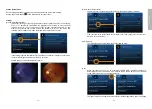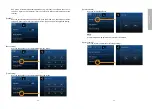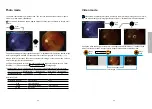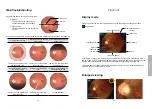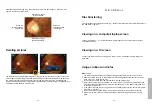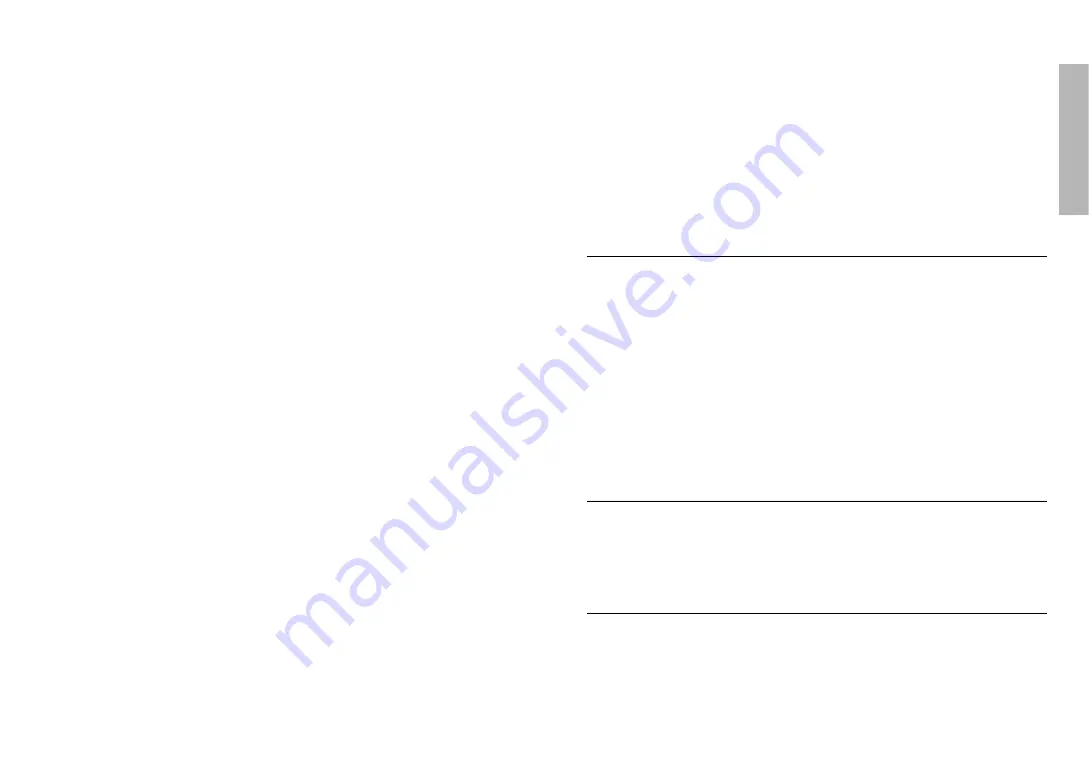
- 4 -
- 5 -
Preparations
Preparations
Before use
Prior to installation and start-up of the digital eye fundus camera, carefully read the user
manual. As with all technical devices, the proper function and safety operation of this device
depend on the user complying with the safety recommendations presented in these operating
instructions. In addition, please make sure it does not appear damaged or broken. If there are
breaks on the outer casing or other visual defects, please contact the manufacturer or a certi
-
fied service facility.
Camera handling
Protect the camera from excessive vibration, force, or pressure.
Avoid using the camera under the following conditions, which may damage
the lens, the monitor, or the control unit and may also cause the camera to
malfunction or prevent recording:
• Dropping or hitting the camera against a hard surface
• Exerting excessive force on the lens or the monitor
The camera is not dust resistant, splash resistant, or waterproof. Avoid using the camera in
places with excessive dust or sand, or where water can come into contact with the camera.
Avoid using the camera under the following conditions, which present the risk
that sand, water, or foreign material entering the camera through the lens or
gaps around buttons. Be especially careful because these conditions may dam
-
age the camera, and such damage may not be repairable:
• In extremely dusty or sandy places
• Exposing the camera to rain or moisture
Condensation (when the lens or the monitor is fogged up)
Condensation may occur when the camera is exposed to sudden changes of temperature or
humidity. Avoid these conditions because they may soil the lens or the monitor, cause mold,
or damage the camera.
If condensation does occur, turn off the camera and wait for about two hours before using it.
Once the camera adjusts to the surrounding temperature, the fogging will clear naturally.
Safe eye screening
While no acute optical radiation hazards have been identified with the camera
EZ-Horus 45
, it
is recommended that the intensity of light directed into the patient’s eye be limited to the
mini
-
mum level necessary for diagnosis. Infants, aphakes, and persons with diseased eyes are
at greater risk. The risk may also be increased if the person being examined has had any
exposure to the same instrument or any other ophthalmic instrument that uses a visible light
source within the previous 24 hours. This will apply particularly if the eye has been exposed to
retinal photography. The intended use of this device is for routine ophthalmic exams of
typically less