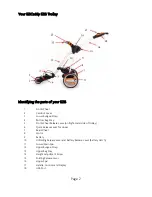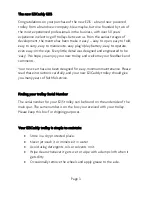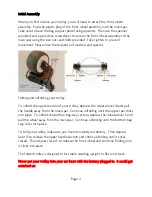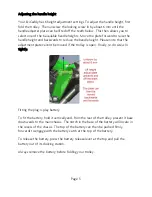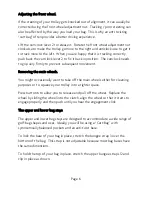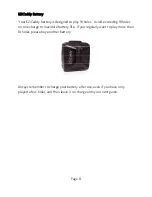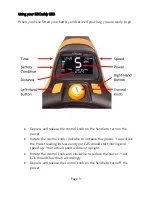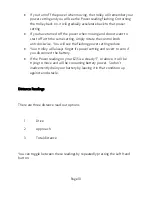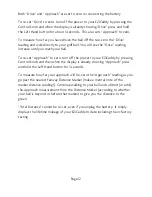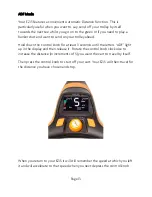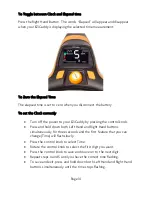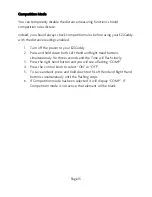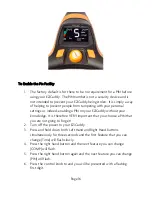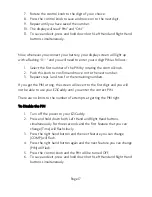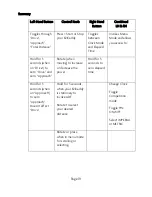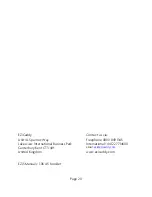Page 6
Adjusting the front wheel.
If the steering of your trolley gets knocked out of alignment, it can usually be
corrected using the front wheel adjustment nut. Tracking / poor steering can
also be affected by the way you load your bag. This is why an anti-twisting
“cart bag” often provides a better driving experience.
Lift the cam-lock lever 2 to release it. Rotate the front wheel adjustment nut
clockwise to make the trolley go more to the right and anticlockwise to get it
to track more to the left. When you are happy that it is tracking correctly,
push back the cam-lock lever 2 to fix it back in position. The cam-lock needs
to grip very firmly to prevent subsequent movement.
Removing the main wheels.
You might occasionally want to take off the main wheels either for cleaning
purposes or to squeeze your trolley into a tighter space.
Press button 6 to allow you to release and pull off the wheel. Replace the
wheel by sliding the wheel into the clutch, align the wheel so that it starts to
engage properly and then push until you hear the engagement click
The upper and lower bag stays
The upper and lower bag stays are designed to accommodate a wide range of
golf-bag shapes and sizes. Ideally, you will be using a “Cart-Bag” with
symmetrically balanced pockets and an anti-twist base.
To lock the base of your bag in place, stretch the bungee strap 3 over the
bottom of the bag. This strap is not adjustable because most bag bases have
the same dimensions.
To hold the top of your bag in place, stretch the upper bungee straps 12 and
clip in place as shown.
Summary of Contents for EZi-5 Digital
Page 1: ...EZiCaddy EZi5 User Manual ...
Page 11: ...Page 11 ...