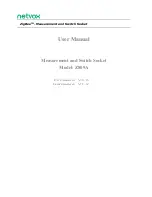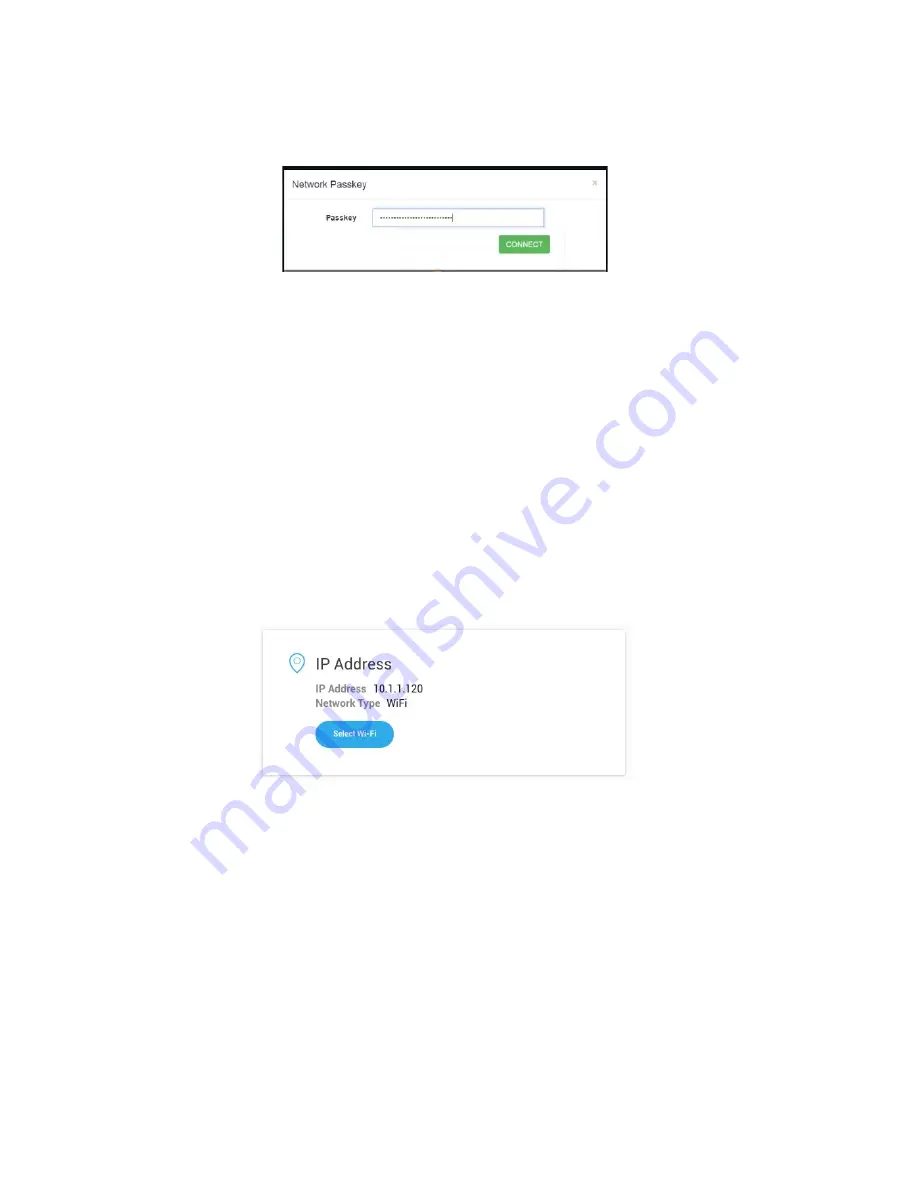
6.
Select your WiFi network.
The app prompts you to enter the
Network Passkey
.
7.
Enter the Network Passkey and click
Connect
.
The device will check the network availability.
8.
Unplug the Ethernet cable to let your eZlo hub use the Wifi Network, and reconnect to the remote
server.
Notes
While the eZlo hub re-establishes the connection, you can check its current status via the light
indicators:
●
The Ethernet connection is terminated and the Ethernet indicator LED turned off.
●
The device attempts to connect to Wifi, and when it connects the wireless indicator becomes
blue.
●
The Ready indicator is turned off and then turned on again.
●
Once the connection is restored, the device’s backlight LED becomes green for a few seconds
and then turns light blue.
9.
Close the Wifi network selection window in your web application.
10.
Refresh the web page to reload your web application and see that the Network Type is now
Wi-Fi.
How to Switch an eZLO Hub from Wifi to Ethernet
To switch your eZLO hub from WiFi to Ethernet, connect the Ethernet cable from your router to the hub
device. Then:
● The WiFi connection is terminated — the wireless indicator turns off.
● The Ethernet connection is established — the Ethernet indicator turns green.
● The hub device is connected — the Ready indicator turns green.
After a successful connection:
●
The backlight LED blink greens for a few seconds and then becomes a light blue color again.
44
Summary of Contents for EZ001-1
Page 1: ...User Guide Web ...