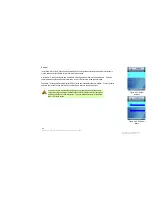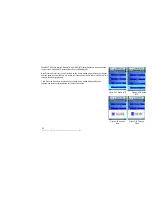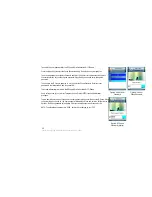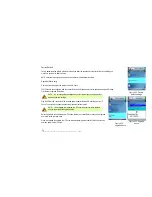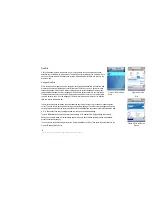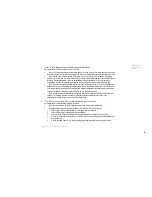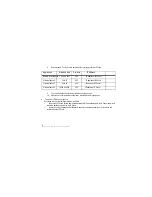Port Number. To change the Port Number, select Edit. Enter the new Port Number in the new window. Press the
center selection key to save the new information, or select Exit to return to the previous menu. (If you are not
sure how to change this setting, keep the default, 80.)
Select Return to return to the Web Cam screen.
Add. Select Add to create a new entry with the following information: Name, URL (web address), and Port
Number. Scroll through these choices, and select Edit to configure a setting.
Name. To enter the Name, select Edit. Enter the new Name in the new window. Press the center selection key
to save the new information, or select Exit to return to the previous menu.
URL. To enter the URL, select Edit. Enter the new URL in the new window. Press the center selection key to
save the new information, or select Exit to return to the previous menu.
Port Number. To enter the Port Number, select Edit. Enter the new Port Number in the new window. Press the
center selection key to save the new information, or select Exit to return to the previous menu. (If you are not
sure how to change this setting, keep the default, 80.)
Select Return to return to the Web Cam screen.
Delete. To delete an entry, scroll down until it is highlighted. Select Option and then select Delete. Then you will be
automatically returned to the Web Cam screen.
Chapter 4: Configuring the EZLoop® 3rd Generation Wi-Fi Phone
59
Summary of Contents for 3rd Generation Wi-Fi Phone
Page 1: ...EZLoop 3rd Generation Wi Fi Phone User Manual Welcome to ...
Page 53: ......