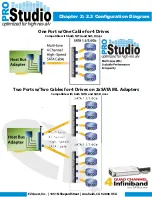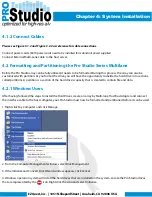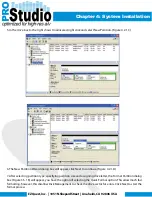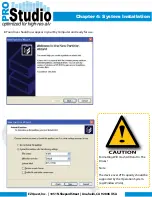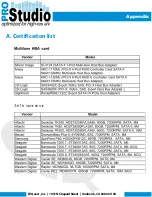Chapter 4: System Installation
EZQuest, Inc. | 1051 N. Shepard Street | Anaheim, CA 92806 USA
4.1 Hardware Installation Procedure
Steps to Install The PCI-E Adapter
Power down your MAC/PC and switch it off at the wall. Remove the screws holding the sides of the case on and
carefully slide off both panels.
Step 1
Wearing an anti-static wristband is preferable whenever working with sensitive electrical equipment. Keeping one
hand on a metal part of the case will have the same effect, though you may need both hands when installing
certain items of hardware.
If you are replacing an old card, you will need to remove it by loosening the screw holding the backing plate to the
case and carefully sliding the card out of the slot. You may also have to undo a clip depending on the design of your
motherboard.
DO NOT FORCE THESE CLIPS
Alternatively, you may need to remove the backing plate in front of the PCI-E slot If this is a new slot you are using.
Simply remove the screw and slide the backing plate out of the case.
Step 2
Remove the new card from its anti-static bag and line the card up with the slot. PCI-E slots are longer and tend to
be black. Push down on the card until it sits firmly within its slot being careful not to force the card into the slot.
Secure the backing plate by screwing it firmly to the case. Check that the card cannot move and that the card is
clear of obstructions such as floating cables.
Step 3
Replace the sides of your case and reconnect the cable to your machine.
Boot up your MAC/PC and make sure that the POST and OS X/Windows splash screens are displayed. This indicates
that your card is installed and functioning correctly.