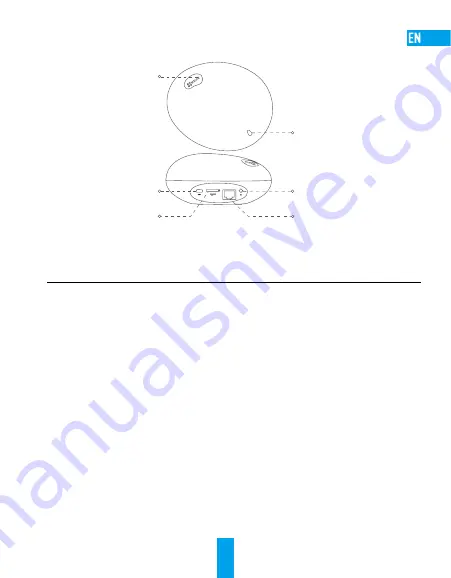
1
Basics
SIM
Setting Button
Power Interface
LED Indicator
Power Button
SIM Card Slot
Network Interface
Name
Description
Setting Button
•
Single click: Adding detectors mode.
•
Double click: Deleting detectors mode.
•
Triple click: Entering test mode.
•
Hold for 3 seconds: Entering Wi-Fi setting mode.
LED Indicator
•
Solid Red: Device is starting up.
•
Flashing Red: An alarm occurs.
•
Solid Blue: Device is running properly, and the network is connected.
•
Slowly Flashing Blue: Network connection has failed.
•
Fastly Flashing Blue: Device is ready for the Wi-Fi connection.
•
Flashing Red and Blue: Testing mode.
Power Interface
For powering up the device.
Power Button
•
Power On: Click the button.
•
Power Off: Press and hold the button until you hear a beep.
•
Reboot: Press and hold the button for 10 seconds
.
SIM Card
You should purchase separately
.
Initialize the card in the EZVIZ app before using it.
Summary of Contents for A1S
Page 1: ...www ezvizlife com...
Page 2: ......
Page 11: ...7 SIM LED SIM 1 2 3 3 Wi Fi LED Wi Fi 10 SIM EZVIZ...
Page 12: ...8 1 1 SIM SIM 1 2 3 SIM SIM 10 SIM 2 2 2 LED SIM...
Page 14: ...10 1 LAN 2 QR EZVIZ SIM IPC ACCESS 3 1 1 2 50cm 32...
Page 15: ...11 3 1 3 3 1 2 3 3 3 4 15 1 2 5 Wi Fi Wi Fi...
Page 16: ...12 x1 x1 x1 USB x1 x1 x1 x1 x1 x1 www ezvizlife com...
Page 23: ...19 SIM 3 Wi Fi Wi Fi 10 EZVIZ...
Page 24: ...20 1 1 1 2 3 10 2 2 2 SIM...
Page 26: ...22 1 LAN 2 EZVIZ SIM IPC ACCESS 3 1 2 50 32...
Page 27: ...23 3 3 1 2 3 4 15 1 2 5 Wi Fi Wi Fi...
Page 28: ...24 x1 x1 x1 USB x1 x1 x1 x1 x1 x1 www ezvizlife com th...
Page 35: ...31 SIM LED SIM 3 Wi Fi LED Wi Fi 10 SIM EZVIZ...
Page 36: ...32 1 1 SIM SIM 1 2 3 SIM SIM 10 SIM 2 2 2 LED SIM...
Page 38: ...34 1 LAN 2 QR EZVIZ SIM IPC ACCESS 3 1 2 50 32...
Page 39: ...35 3 3 1 2 3 4 15 1 2 5 Wi Fi Wi Fi...
Page 40: ...36 x1 x1 x1 USB x1 x1 x1 x1 x1 x1 www ezvizlife com...
Page 47: ...UD13020B A...

































