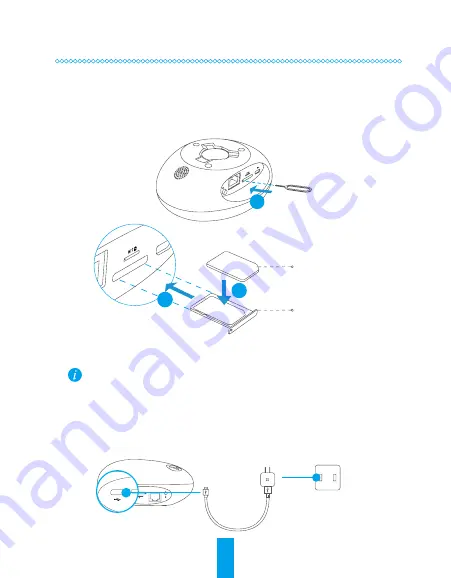
2
Step 1
Preparation
1
Install SIM card (Optional)
- Insert the ejection pin into the pin hole until the card tray pops out.
- Put the SIM card in the tray.
- Put the tray back.
1
2
3
SIM Card
Tray
•
If you have inserted a SIM card when the device is powered on, please hold the power button for 10 seconds
to reboot the device.
•
You can use the SIM card (purchase separately) to access the Internet.
•
If your data plan provided by the carrier only includes limited mobile data, communication duration, etc.,
please pay attention to the amount of data and/or communication duration when using this device so as to
avoid overuse.
•
You can also follow Step 2.2 to connect it to the Internet via router.
2
Power-on
Plug the power cable into the device, and then plug the power adapter into an outlet as shown in the figure
below. When the device is starting up, the LED indicator will turn red.
SIM
Power Interface
Power Cable
Power Outlet
Operations
Summary of Contents for A1S
Page 1: ...www ezvizlife com...
Page 2: ......
Page 11: ...7 SIM LED SIM 1 2 3 3 Wi Fi LED Wi Fi 10 SIM EZVIZ...
Page 12: ...8 1 1 SIM SIM 1 2 3 SIM SIM 10 SIM 2 2 2 LED SIM...
Page 14: ...10 1 LAN 2 QR EZVIZ SIM IPC ACCESS 3 1 1 2 50cm 32...
Page 15: ...11 3 1 3 3 1 2 3 3 3 4 15 1 2 5 Wi Fi Wi Fi...
Page 16: ...12 x1 x1 x1 USB x1 x1 x1 x1 x1 x1 www ezvizlife com...
Page 23: ...19 SIM 3 Wi Fi Wi Fi 10 EZVIZ...
Page 24: ...20 1 1 1 2 3 10 2 2 2 SIM...
Page 26: ...22 1 LAN 2 EZVIZ SIM IPC ACCESS 3 1 2 50 32...
Page 27: ...23 3 3 1 2 3 4 15 1 2 5 Wi Fi Wi Fi...
Page 28: ...24 x1 x1 x1 USB x1 x1 x1 x1 x1 x1 www ezvizlife com th...
Page 35: ...31 SIM LED SIM 3 Wi Fi LED Wi Fi 10 SIM EZVIZ...
Page 36: ...32 1 1 SIM SIM 1 2 3 SIM SIM 10 SIM 2 2 2 LED SIM...
Page 38: ...34 1 LAN 2 QR EZVIZ SIM IPC ACCESS 3 1 2 50 32...
Page 39: ...35 3 3 1 2 3 4 15 1 2 5 Wi Fi Wi Fi...
Page 40: ...36 x1 x1 x1 USB x1 x1 x1 x1 x1 x1 www ezvizlife com...
Page 47: ...UD13020B A...



































