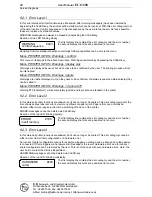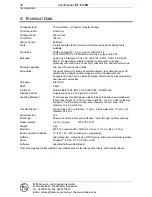20
User Manual
ECO 200
Operating
F+D
Feinwerk- und Drucktechnik GmbH
Kirchenstraße 38, D-69239 Neckarsteinach
Tel.: 06229 7000, Fax: 06229 70067
E-Mail: hotline@fuddruck.de, Internet: http://www.fuddruck.de
Cutting Device
Separating labels by cutting, a cutting device (option) must be installed.
- no
Should a cutting device be connected, but not logged-on, the logging-on
will be effected automatically when switching the printer on.
- yes
The label will always be synchronized to the TOF-position. Thus, during
a print job no forward-/backward-positioning has to be effected. The
motor can run between 2 labels in brakeless mode.
By means of ESC-k-sequence a cutting operation at the end of the print
job can be activated.
Furthermore, the cutting device can also be triggered via the CUT-key.
The dispensing position will be ignored in case the cutting device is
logged-on.
Notice:
When single labels should be cut off it is important that
each label has a minimim height of 25 mm.
- yes, always
Each label within a print job should be cut. After the printing of a label
the cutting position will be driven to, cut and only before the next
printout takes place the TOF-position will be re-positioned.
Transfer
Transfer can be applied in combination with all other components.
- not present
- present
In case transfer is logged-on, a monitoring of the transfer ribbon is
effected as well as the drive of the transfer ribbon rewinding device.
- automatically
In each case of forward feed as well as when switching the printer on,
the presence of the transfer ribbon is interrogated. In case the transfer
ribbon is available, the transfer is automatically logged-on, otherwise
the transfer is logged-off.
RS232
- 4800, 9600,19200, 38400 baud
- 7 data bits, 8 data bits
- 1 stop bit, 2 stop bits
- without parity, even parity, odd parity
- without XON/XOFF, with XON/XOFF