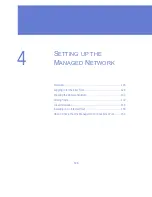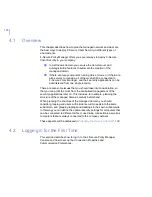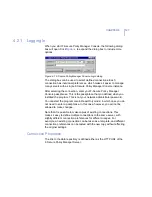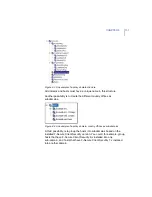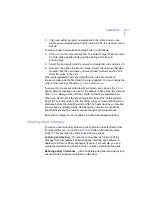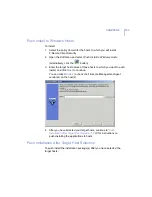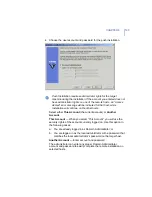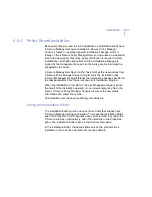136
You can define the import rules for the autoregistered hosts on the
Import
Rules
tab in the
Import Autoregistered Hosts
window. You can use the
following as import criteria in the rules:
WINS name
,
DNS name
,
Dynamic DNS name
,
Custom
Properties
These support * (asterisk) as a wildcard. * can replace any
number of characters. For example:
host_test*
or
*.example.com
.
Matching is case in-sensitive, so uppercase and lower case
characters are treated as the same character.
IP address
,
Dynamic IP address
These support exact IP address matching (for example:
192.1.2.3
) and IP sub-domain matching (for example:
10.15.0.0/16
).
You can hide and display columns in the table by using the right-click
menu that opens when you right-click any column heading in the
Import
Rules
window. Only the values in the currently visible columns are used
as matching criteria when importing hosts to the policy domain. The
values in the currently hidden columns are ignored.
You can also add new custom properties to be used as criteria when
importing hosts. One example of how to use the custom properties is to
create separate installation packages for different organizational units,
which should be grouped under unit-specific policy domains. In this case
you could use the unit name as the custom property, and then create
import rules that use the unit names as the import criteria. Note, that
custom property names that are hidden are remembered only until the
Policy Manager Console is closed.
To add a new custom property, do as follows:
1.
Right-click a column heading and select
Add New Custom Property
.
The
New Custom Property
dialog opens.
2.
Enter a name for the custom property, for example the unit name.
Then click
OK
.
Summary of Contents for CLIENT SECURITY 7.00
Page 1: ...F Secure Client Security Administrator s Guide...
Page 10: ...10 ABOUT THIS GUIDE Overview 11 Additional Documentation 13...
Page 41: ...CHAPTER2 41 Click Next to continue...
Page 75: ...CHAPTER3 75 Real Time Scanning Figure 3 10 Settings Real Time Scanning page...
Page 78: ...78 Manual Scanning Figure 3 11 Settings Manual Scanning...
Page 82: ...82 Spyware Control Figure 3 12 Settings Spyware Control...
Page 88: ...88 Firewall Security Levels Figure 3 15 Settings Firewall Security Levels...
Page 91: ...CHAPTER3 91 Firewall Rules Figure 3 16 Settings Firewall Rules...
Page 229: ...229 8 UPGRADING SOFTWARE Overview Upgrading Software 230...
Page 278: ...278 A APPENDIX Modifying PRODSETT INI Overview 279 Configurable Prodsett ini Settings 279...
Page 292: ...292 B APPENDIX E mail Scanning Alert and Error Messages Overview 293...
Page 297: ...297 GLOSSARY...