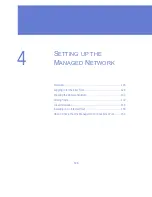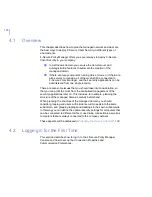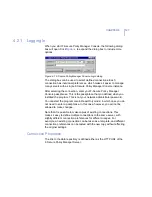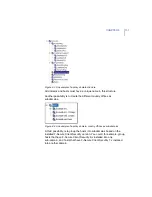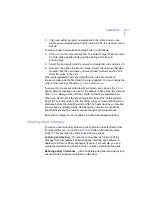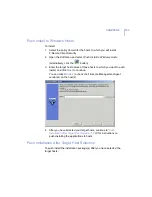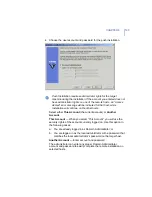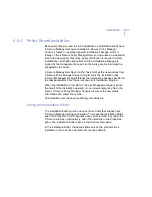CHAPTER 4
137
3.
The new custom property now appears in the table, and you can
create new Autoregistration Import rules in which it is used as import
criteria.
To create a new Autoregistration Import rule, do as follows:
4.
Click
Add
on the
Import Rules
tab. The
Select Target Policy Domain
for Rule
dialog opens displaying the existing domains and
sub-domains.
5.
Select the domain for which you want to create the rule and click
OK
.
6.
Now you can define the import criteria. Select the new row that was
created, click the cell where you want to add a value and click
Edit
.
Enter the value in the cell.
When autoregistered hosts are imported, the rules are verified in
top-down order, and the first matching rule is applied. You can change the
order of the rules by clicking
Move down
or
Move up
.
If you want to create several rules for a domain, you can use the
Clone
option. Start by creating one rule for the domain. Then select the row and
click
Clone
. Now you can edit the criteria on the new duplicated row.
When you want to start the import operation, select the Autoregistered
Hosts tab and click Import. The importing rules you have defined will be
validated before the importing starts. After the hosts have been imported,
you will see a summary dialog displaying the number of successfully
imported hosts and the number of unsuccessful import operations.
Note, that an empty set of conditions is treated as always matching.
Creating Hosts Manually
To create a host manually, select a policy domain and select
New Host
from the
Edit
menu, or click the
Add Host
button (alternatively press
I
NSERT
). This operation is useful in the following cases:
Learning and testing
– You can try out a subset of F-Secure Policy
Manager Console features without actually installing any software in
addition to F-Secure Policy Manager Console. For example, you can
create test domains and hosts, and try out policy inheritance features.
Defining policy in advance
– You can define and generate a policy for a
host before the software is installed on the host.
Summary of Contents for CLIENT SECURITY 7.00
Page 1: ...F Secure Client Security Administrator s Guide...
Page 10: ...10 ABOUT THIS GUIDE Overview 11 Additional Documentation 13...
Page 41: ...CHAPTER2 41 Click Next to continue...
Page 75: ...CHAPTER3 75 Real Time Scanning Figure 3 10 Settings Real Time Scanning page...
Page 78: ...78 Manual Scanning Figure 3 11 Settings Manual Scanning...
Page 82: ...82 Spyware Control Figure 3 12 Settings Spyware Control...
Page 88: ...88 Firewall Security Levels Figure 3 15 Settings Firewall Security Levels...
Page 91: ...CHAPTER3 91 Firewall Rules Figure 3 16 Settings Firewall Rules...
Page 229: ...229 8 UPGRADING SOFTWARE Overview Upgrading Software 230...
Page 278: ...278 A APPENDIX Modifying PRODSETT INI Overview 279 Configurable Prodsett ini Settings 279...
Page 292: ...292 B APPENDIX E mail Scanning Alert and Error Messages Overview 293...
Page 297: ...297 GLOSSARY...