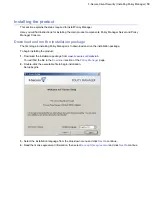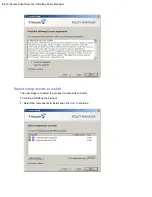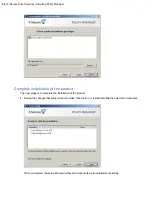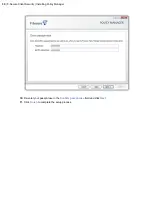Remote deployment of other F-Secure products
The steps given here are general guidelines for deploying other F-Secure products with Policy Manager.
Policy Manager can install software to new hosts that are not yet centrally managed. These hosts can be
browsed from Windows NT domains using the
Autodiscover Windows hosts
feature. The software is then
push installed to the managed hosts.
Policy Manager offers other methods of installing and updating managed applications. Shortcuts to all the
installation-related features are gathered under the
Installation
tab.
The following steps are used for both the
Advanced mode
and
Anti-virus mode
user interface:
1.
In Policy Manager, select the policy domain containing the hosts to which you will install.
2.
Open the
Edit
menu and select
Autodiscover Windows hosts
.
a) From the
NT domains
list that opens, select one of the domains and click
Refresh
.
b) Select the hosts to be imported and click
Install
.
3.
Select the installation package for the selected hosts.
4.
Select the products to install.
You can choose to force reinstallation if applications with the same version number already exist.
5.
Choose to accept the default policy, or specify which host or domain policy should be used as an anonymous
policy.
6.
Choose the user account and password used to perform the push installation.
7.
Review the installation summary and then click
Start
to start the remote installation wizard.
Policy Manager will install the selected products on the hosts. The
Status
line displays when the process
is complete. You can select in which domain the new hosts should be placed using the import settings.
8.
Click
Finish
.
9.
When the installation is finished, go to the
Status
tab to view the list of products that were installed.
32
| F-Secure Client Security | Installing Policy Manager
Summary of Contents for CLIENT SECURITY 9.00 - QUICK
Page 1: ...F Secure Client Security Quick Installation Guide...
Page 2: ......
Page 4: ...4 F Secure Client Security TOC...
Page 6: ......
Page 14: ......