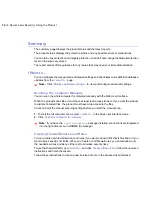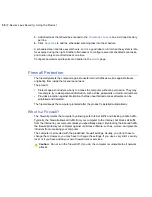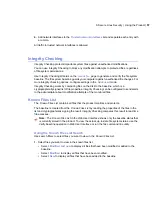After configuring the risware scanning settings, configure how alerts and reports are handled in
the
Alerts
page.
Scanning the Computer Manually
You can scan the computer for viruses manually to make sure that specified files or every possible
file is checked for viruses.
Action on Virus Infection During Manual Scan
Select the primary and secondary action to take when a virus is found during the manual scan.
In the
I want to...
page in the web user interface, click
Modify advanced settings...
to view
and configure advanced virus scanning settings.
1.
Select the primary action to take when a virus is found. Choose one of the following actions:
•
Select
Disinfect
to disinfect viruses. Note that some viruses cannot be disinfected. If the
virus cannot be disinfected, the access to the infected file is still blocked.
•
Select
Rename
to rename the infected file and remove its execute permissions. Renamed
infected file stays on the computer, but it cannot cause any damage. The renamed file
has
.virus
extension.
•
Select
Delete
to delete the infected file.
By default, the primary action for infections is
Disinfect
.
2.
Select the secondary action. The secondary action takes place if the primary action cannot
be performed.
By default, the secondary action is
Rename
.
After configuring the virus infection actions, configure how alerts and reports are handled in the
Alerts
page.
Suspected Files Found During the Manual Scan
Select the primary and secondary actions to take when heuristics scanning engine finds a
suspected file during the manual scan.
In the
I want to...
page in the web user interface, click
Modify advanced settings...
to view
and configure advanced virus scanning settings.
1.
Select the primary action to take when heuristics scanning engine finds a suspected file.
Choose one of the following actions:
•
Select
Rename
to renames the suspected file and remove its execute permissions.
Renamed suspected file stays on the computer, but it cannot cause any damage. The
renamed file has
.suspected
extension.
•
Select
Delete
to delete the suspected file.
46
| F-Secure Linux Security | Using the Product
Summary of Contents for LINUX SECURITY
Page 1: ...F Secure Linux Security...
Page 2: ......
Page 14: ......
Page 28: ......
Page 32: ......
Page 84: ...Note Press ctrl C to cancel your changes 84 F Secure Linux Security Command Line Tools...
Page 150: ...CHAPTERG G 31 For more information see F Secure home page...
Page 166: ...CHAPTERG G 47 dbupdate 8 fsav 1 For more information see F Secure home page...
Page 170: ...CHAPTERG G 51 fsav 1 and fsavd 8 For more information see F Secure home page...
Page 188: ...H 69 H Config Files fsaua_config 70 fssp conf 75...