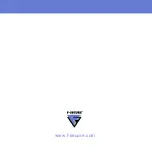22
Manual Updates
1.
Tap
Virus protection
in the main view.
2.
Tap
Update now
.
3.
The application requires a network connection. Tap
Yes
when the
connection the update server is needed.
4.
The application downloads the latest virus definition database and
takes it into use immediately.
5.
When the update is complete, tap
Yes
to scan your device for viruses.
For more information on scanning, see
Application Updates
If a new version of the application is available when you tap
Update now
,
the application notifies you and you can download it. The application
restarts automatically when the update is completed.
Upgrading the Application Manually
If you want to upgrade F-Secure Mobile Security, install the new version.
For instructions, see “
Getting the Product Running on Your Windows
If you have F-Secure Anti-Virus installed on your device and you want to
upgrade it to F-Secure Mobile Security, follow these instructions:
1.
Write down your current key code. You need it to activate the new
version.
To find your key code, select
Menu
Æ
About
in the main view.
2.
Uninstall the installed version.
3.
Download the new version.
4.
Install F-Secure Mobile Security. For more information, see “
the Product Running on Your Windows Mobile
.
If the automatic update is turned on, critical application updates are
installed automatically.
Summary of Contents for MOBILE SECURITY FOR WINDOWS MOBILE -
Page 1: ...F Secure Mobile Security for Windows Mobile User s Guide...
Page 5: ...1 ABOUT THIS GUIDE How This Guide Is Organized 2 Conventions Used in F Secure Guides 3...
Page 9: ...5 1 INTRODUCTION F Secure Mobile Security 6 Key features 6...
Page 29: ...25 4 TECHNICAL SUPPORT Overview 26 Virus Descriptions on the Web 26 Electronic Mail Support 26...
Page 33: ......
Page 34: ...www f secure com...
Page 35: ......