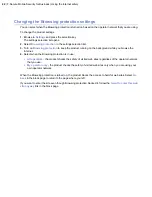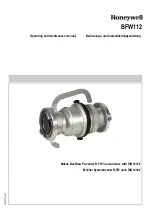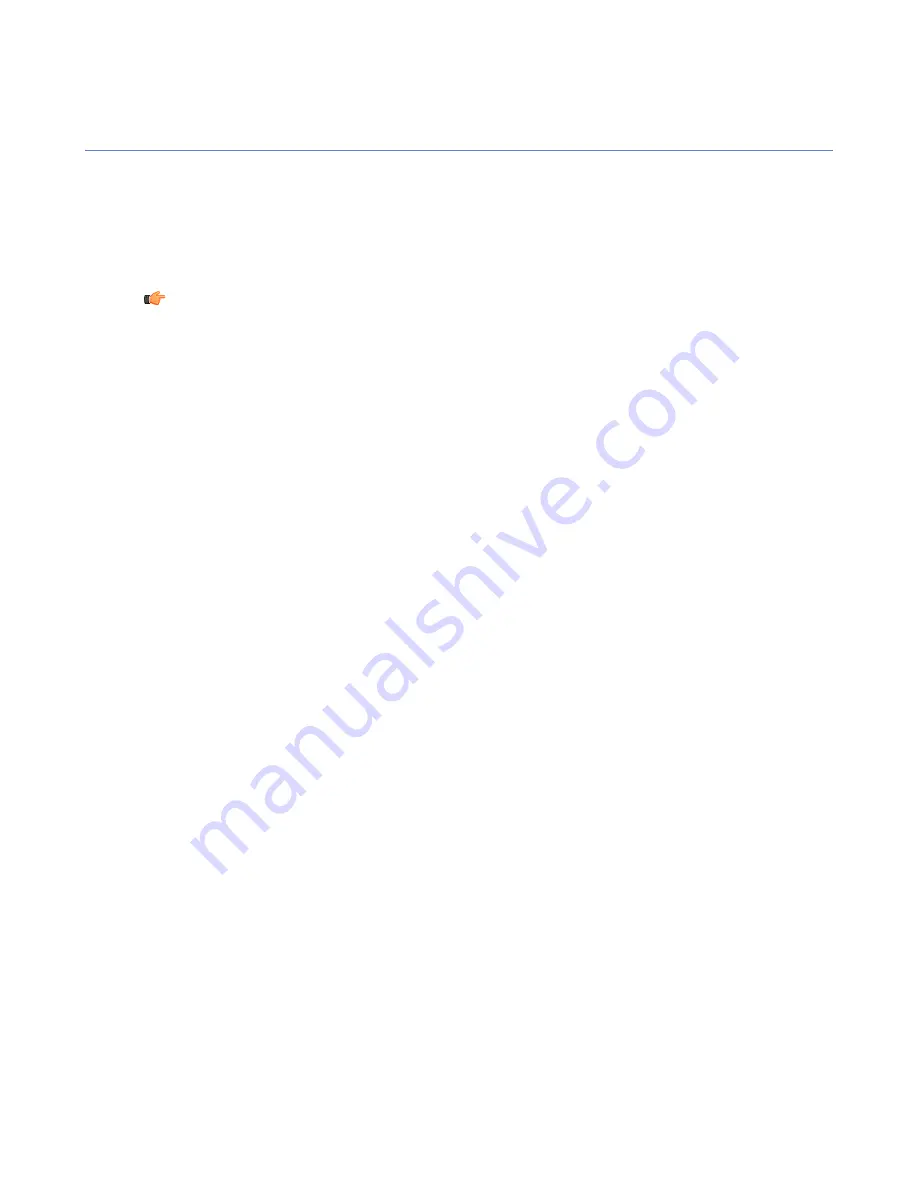
Add a new user for the corporation contract
You can add new end-users for the corporation account manually one-by-one.
Follow these instructions to add new users for the corporation.
1.
Click
Corporations
in the main view.
The management portal displays the list of corporate accounts in your domain.
2.
Click the name of the corporation from the list for which you want to add new end-users.
Tip:
If the list is long, you can use the
Seach Corporations
search to find the corporation account
that you want to manage.
3.
Click
Contracts
to view all licenses for the selected corporation account.
4.
Click the name of the license for which you want to add new end-users.
The management portal displays the license details and the list of end-users that use the license.
5.
Click
Add new
to add a new user for the license.
6.
Enter the user's name and the contact information to
First name
,
Last name
,
Mobile phone
and
fields.
7.
The
Device type
field will display the device that the end-user has after the client application is activated.
8.
You can see the validity period of the license in the
Contract start time
and
Contract end time
fields.
9.
Select the
Send activation sms
check box to send the activation message to user's mobile phone number
as an SMS message.
If you want to deliver the activation message some other way, leave the check box empty.
10.
Click
OK
.
If the
Send activation sms
check box selected, the user receives the activation message after the user
account is created. The client application installed on the mobile device uses the activation message to
activate the product automatically.
If the
Send download link
check box is selected, new users receive a link to the product download page,
from which they can download and install F-Secure Mobile Security.
You can also use the
license.xml
file for activating the product, for example when the installation package
is delivered on a memory card. To download the
license.xml
file, select the contract you want to use from
the corporation contracts list and click
Modify
, then click
Download License.xml
on the contract details
page.
F-Secure Mobile Security for Business | F-Secure Mobile Security Portal |
11