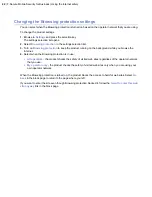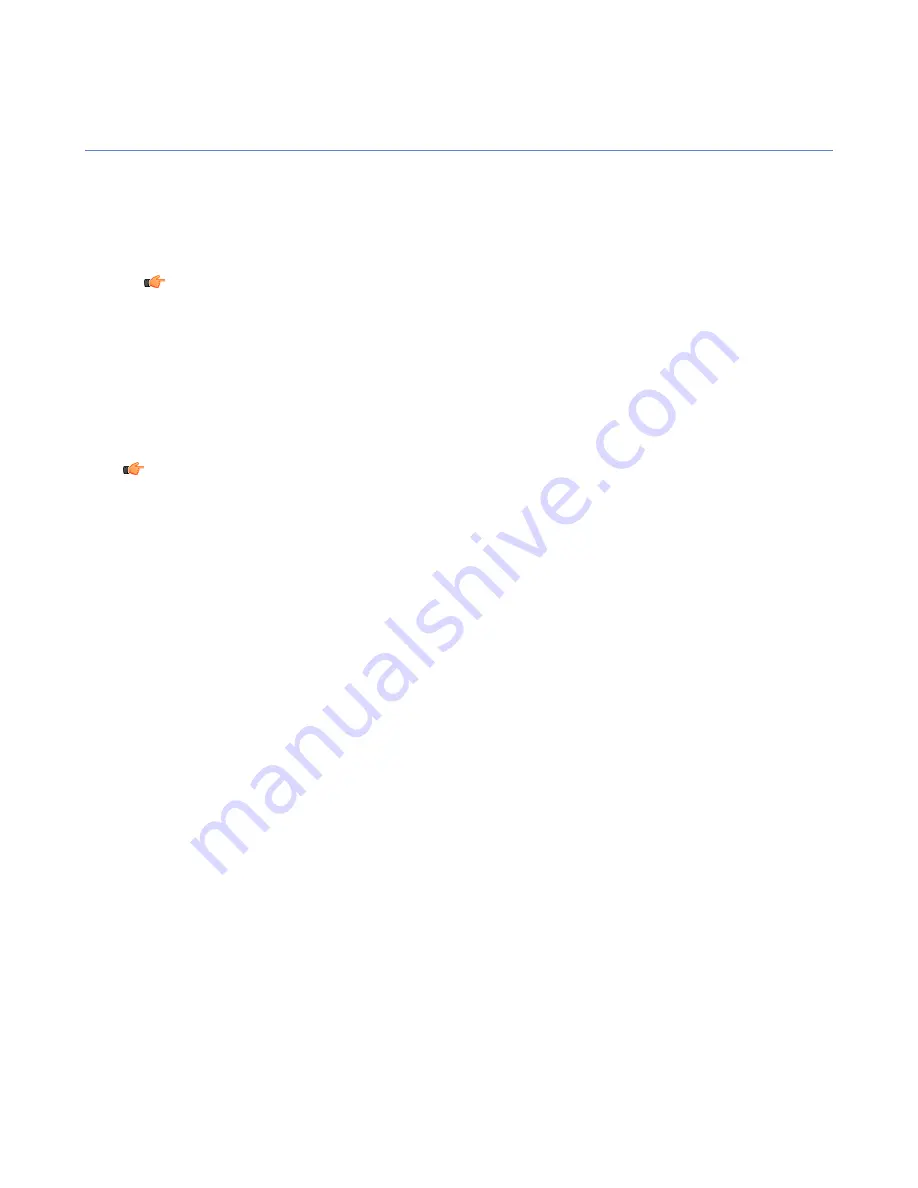
Protecting confidential information
With Anti-theft, you can make sure that your device or data stored on it is not misused if your device is stolen.
Anti-theft can alert you if somebody changes the SIM card in your device.
If you lose your device, you can send an SMS text message to your device to locate it or lock it remotely.
•
After the device is locked, it can be unlocked only with the remote lock code or screen unlock pattern.
Note:
To use the remote lock, keep the device lock or screen unlock pattern of your device turned
on.
You can wipe the data in the device remotely with the remote wipe.
•
On Symbian and Windows Mobile devices; when you send an SMS message to wipe your device, the
product deletes all the information stored in the device memory.
•
On Android devices; when you send an SMS message to wipe your device, the product removes information
in the inserted SD card, SMS and MMS messages, contacts and calendar information. In addition, we
recommend that you change the password of your Google account.
Note:
As memory cards can be easily removed, store your confidential information in the device memory.
Taking Anti-Theft into use
You need to create a screen unlock pattern and a password before you can use Anti-Theft.
On Android devices, you also need to create a screen unlock pattern.
Follow these instructions to take Anti-Theft into use:
1.
In the main view, select
Settings
.
The settings selection list opens.
2.
Select
Anti-Theft
from the settings selection list.
3.
Select
Set unlock pattern
in the Anti-Theft settings view.
Skip this step if you are not using an Android device.
The unlock pattern screen opens.
4.
Draw the unlock pattern and press
Confirm
.
For more information, consult the documentation that came with your device.
Skip this step if you are not using an Android device.
5.
Select
Set password
.
The
Set password
dialog opens.
6.
Enter your password and type it again to make sure you entered it correctly.
7.
Press
OK
.
Anti-Theft is turned on automatically after you have set the unlock pattern and the password.
Turning on remote Anti-Theft
When remote Anti-Theft features are turned on, you can send SMS text message to your device to lock it or
to wipe information in it.
To set up remote Anti-Theft:
1.
In the main view, open
Anti-theft
.
2.
In the
Anti-theft
menu, select
Settings
.
18
| F-Secure Mobile Security for Business | Anti-theft