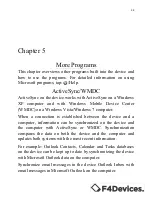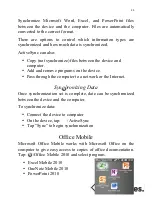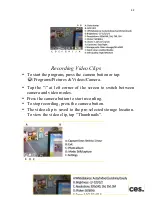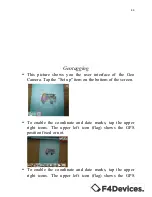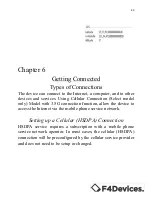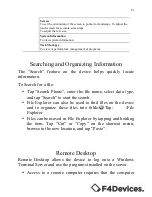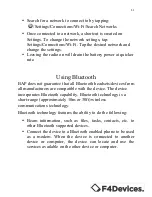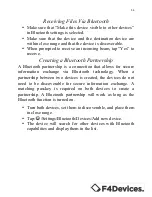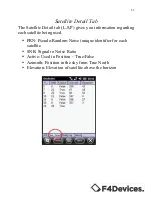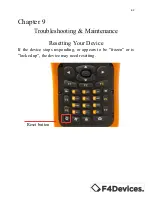47
Screen
To set the orientation of the screen to portrait or landscape. To adjust the
touch screen for accurate screen taps.
To adjust the text size.
System Information
To view system information.
Task Manager
To view or perform task management of programs.
Searching and Organizing Information
The “Search” feature on the device helps quickly locate
information.
To Search for a file:
•
Tap “Search Phone”, enter the file name, select data type,
and tap “Search” to start the search.
•
File Explorer can also be used to find files on the device
and to organize these files into folders. Tap: /File
Explorer
•
Files can be moved in File Explorer by tapping and holding
the item. Tap “Cut” or “Copy” on the shortcut menu,
browse to the new location, and tap “Paste”.
Remote Desktop
Remote Desktop allows the device to log onto a Windows
Terminal Server and use the programs installed on the server.
•
Access to a remote computer requires that the computer