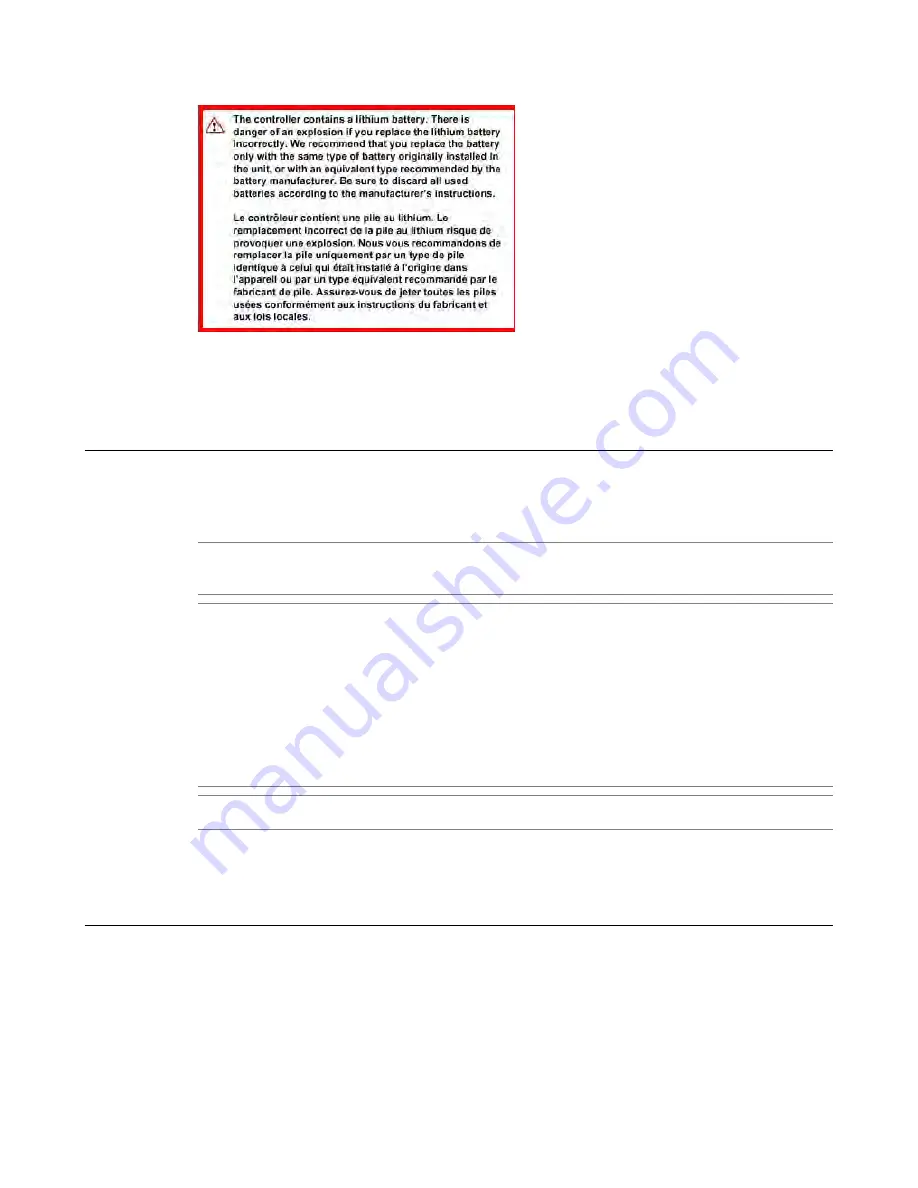
Guidelines for AC-powered equipment
An AC-powered installation must meet the following requirements:
•
Use a 20 amp external branch circuit protection device to install the unit.
•
Use one power feed for each individual power supply.
Important: The platform must be installed in a RESTRICTED ACCESS LOCATION, such as a central
office or customer premises environment.
Note: The following guidelines apply to STATIONARY PLUGGABLE EQUIPMENT TYPE A with
simultaneous multiple connections to the AC MAINS SUPPLY:
•
The building installation shall provide a means for connection to protective earth; and
•
The equipment is to be connected to that means; and
•
A SERVICE PERSON shall check whether or not the socket-outlet from which the equipment is to be
powered provides a connection to the building protective earth. If not, the SERVICE PERSON shall
arrange for the installation of a PROTECTIVE EARTHING CONDUCTOR from the separate protective
earthing terminal to the protective earth wire in the building.
Note: High leakage current. Earth connection essential before connecting supply.
Guidelines for DC-powered equipment
A DC-powered installation must meet the following requirements:
•
Use a 25 amp external branch circuit protection device to install the unit.
•
For permanently connected equipment, incorporate a readily accessible disconnect in the fixed wiring.
•
Use only copper conductors.
•
Ground the cabling for the system on both sides.
•
Use one power feed for each individual power supply.
46
Environmental Guidelines
Summary of Contents for 8900
Page 1: ...Platform Guide 8900 MAN 0330 03 ...
Page 2: ......
Page 6: ...6 Table of Contents ...
Page 23: ...3 Open the hostconsh shell hostconsh 4 Open the AOM Command Menu Esc 23 Platform Guide 8900 ...
Page 24: ......
Page 32: ......
Page 44: ......
Page 48: ......
Page 54: ......
Page 56: ......
Page 60: ......















































