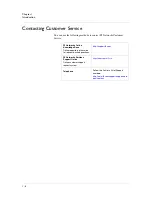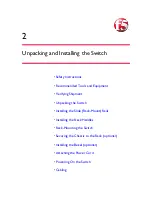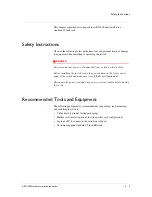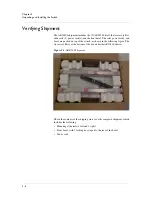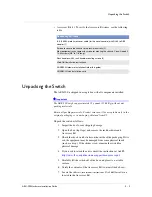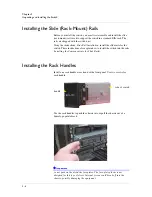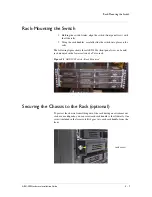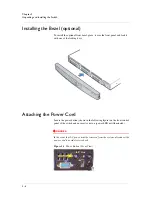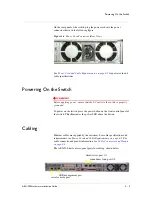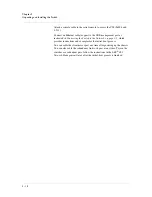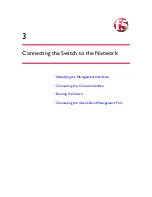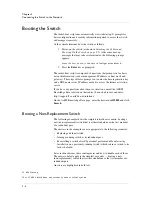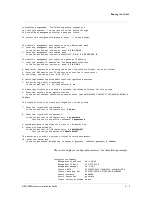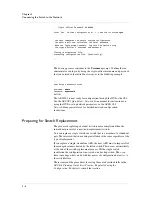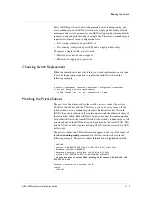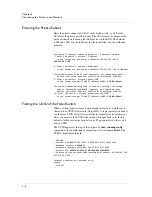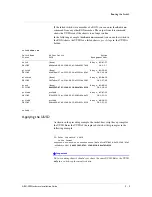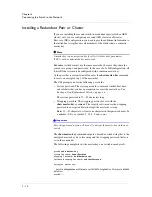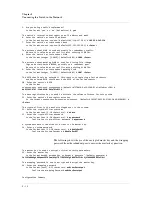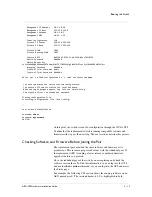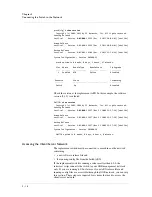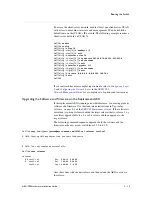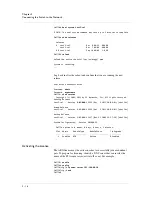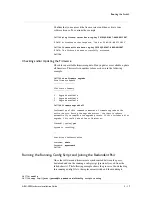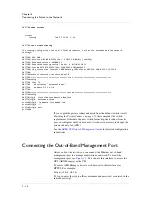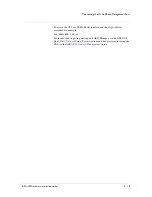Chapter 3
Connecting the Switch to the Network
3 - 4
Booting the Switch
The initial-boot script runs automatically at switch startup. It prompts for
basic configuration and security information required to access the switch
and manage it remotely.
At the console terminal, boot the switch as follows:
1. Power-on the switch (as shown in
Attaching the Cables and
Powering On the Switch, on page 2-5
). After some boot-up
messages that may take several minutes, the following prompt
appears:
Press
<Enter>
to
start
the
Switch
Configuration
Wizard.
2. Press the
Enter
key as prompted.
The initial-boot script is comprised of questions that prompt you for basic
network information (such as management-IP address, subnet mask, and
gateway). The script will also prompt you to enter the base registration key
and a DNS name server IP address needed to access the license activation
server.
If you have any questions about license activation, consult the ASKF5
Knowledge Base solution on that subject. Launch a browser and enter:
http://support.f5.com/kb/en-us/solutions
On the AskF5 Knowledge Base page, enter the keyword
sol12800
and click
Search
.
Booting a Non-Replacement Switch
The following example shows the simplest initial-boot scenario: booting a
new (non-replacement) switch that is either standalone or the
first
member
of a redundant pair.
The answers in the example are
not
appropriate to the following scenarios:
• Replacing a defunct switch
• Joining a running switch as its redundant peer
• Re-installing a switch after F5 personnel performed a
Manufacturing
Installation
on a previously-running switch (which returns a switch to its
factory defaults)
Later sections discuss these contingencies and how to handle each of them.
The answers below apply to the simplest case only — booting a new
(non-replacement) switch that is either standalone or the
first
member of a
redundant pair.
Answers are highlighted in bold text.
F5
ARX
Startup
This
F5
ARX
switch
does
not
currently
have
critical
system
Summary of Contents for ARX-500
Page 1: ...ARX 500 Hardware Installation Guide 810 0039 00 ...
Page 2: ......
Page 7: ...Table of Contents ...
Page 8: ......
Page 10: ...Table of Contents x ...
Page 11: ......
Page 12: ...Table of Contents xii ...
Page 14: ......
Page 22: ......
Page 32: ......
Page 50: ...Chapter 3 Connecting the Switch to the Network 3 20 ...
Page 51: ...4 Maintenance Powering Down the ARX 500 POST Diagnostics Front Panel LEDs Rear Panel LEDs ...
Page 52: ......
Page 59: ...Index ...
Page 60: ......
Page 62: ...Index Index 4 ...