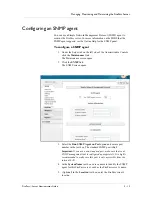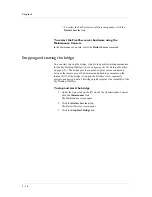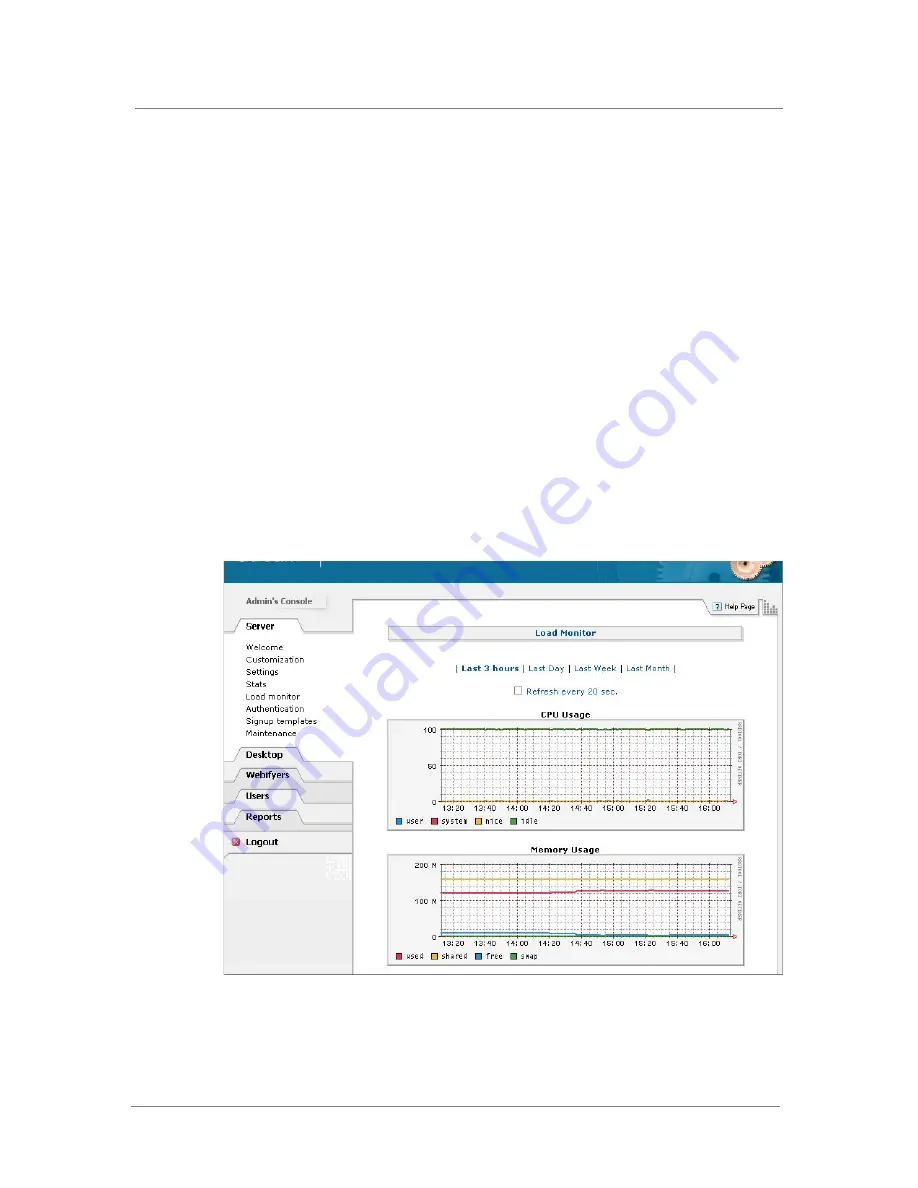
Managing, Monitoring, and Maintaining the FirePass Server
FirePass
™
Server Administrator Guide
5 - 29
Monitoring the FirePass server
You can monitor the FirePass server by displaying various graphs of the
real-time load on server components, by displaying statistics, and by
capturing network packets to troubleshoot problems. This section contains
information on all of these monitoring methods. You can also use the
information in the FirePass reports. For more information on reports, see
Chapter 6, Using FirePass Reports.
Monitoring the load on a FirePass server
You can display the real-time load on the FirePass server.
To monitor the load on the FirePass server
1. Under the Server tab on the left side of the Administrative Console,
click the Load Monitor link.
The Load Monitor screen opens.
2. Scroll down to see more graphs of information.
3. To select the reporting period, click one of the links near the top of
the panel (Last 3 Hours, Last Day, Last Week, and Last Month).
4. To refresh the display, click the Load Monitor link at the top of the
panel.
Summary of Contents for FirePass
Page 1: ...FirePassTM Server Administrator Guide version 4 0 MAN 0081 00 ...
Page 2: ......
Page 4: ...ii ...
Page 5: ...Table of Contents ...
Page 6: ......
Page 12: ......
Page 18: ...Chapter 1 1 6 ...
Page 20: ......
Page 44: ...Chapter 2 2 24 ...
Page 46: ......
Page 82: ...Chapter 3 3 36 ...
Page 84: ......
Page 124: ......
Page 156: ...Chapter 5 5 32 ...
Page 158: ......
Page 168: ......
Page 177: ...Index ...
Page 178: ......