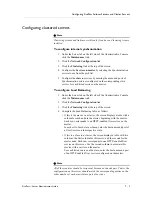Using FirePass Reports
FirePass
™
Server Administrator Guide
6 - 3
Using the My Desktop Activations report
The My Desktop Activations report provides a list of all activations of the
My Desktop Webifyer. You can filter the My Desktop Activations report for
all failed activations, and for failed activations that were not the result of an
incorrect password.
To display the My Desktop Activations report
1. Under the Reports tab on the left side of the Administrative
Console, click the Activations link.
2. Do any of the following:
• To filter the report for any type of My Desktop failed activation,
click the Show Failures link.
• To filter the report for failed activations of My Desktop that were
not the result of an incorrect password, click the Show
non-password Failures link.
• To show all attempts again, click the Show All link.
• To display additional records in the report, click the arrow
buttons at the top of the screen for Previous, Next, First, and Last.
• To download and save the report as an Microsoft
®
Excel (.xls)
file, click the Download Report Data link, click the Save button,
and then enter a file name.
Summary of Contents for FirePass
Page 1: ...FirePassTM Server Administrator Guide version 4 0 MAN 0081 00 ...
Page 2: ......
Page 4: ...ii ...
Page 5: ...Table of Contents ...
Page 6: ......
Page 12: ......
Page 18: ...Chapter 1 1 6 ...
Page 20: ......
Page 44: ...Chapter 2 2 24 ...
Page 46: ......
Page 82: ...Chapter 3 3 36 ...
Page 84: ......
Page 124: ......
Page 156: ...Chapter 5 5 32 ...
Page 158: ......
Page 168: ......
Page 177: ...Index ...
Page 178: ......