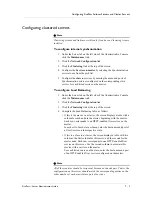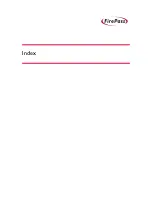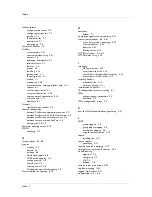Using FirePass Reports
FirePass
™
Server Administrator Guide
6 - 7
Using the Summary report
The Summary report provides a summary of global or a group-based user
activity, including stats and descriptions of operating system and browser
type usage over specified periods of time. You can also display optional bar
graphs in the report.
To display the Summary report
1. Under the Reports tab on the left side of the Administrative
Console, click the Summary Report link
2. From the For the group drop-down list, select the FirePass server
group that you want to create a Summary report for.
3. Do any of the following:
• To specify a particular date range for the Summary report, select
starting and ending dates from the Reporting period from and
To (inclusive) drop-down lists. Then click the
icon. You can
also click the Last Week, Last 2 Weeks, Last Month, or Last
Year links.
• To include bar graphs in the report, click the Show graphs check
box.
• To download and save the report as an Microsoft
®
Excel (.xls)
file, click the Download Report Data link, click the Save button,
and then enter a file name.
Summary of Contents for FirePass
Page 1: ...FirePassTM Server Administrator Guide version 4 0 MAN 0081 00 ...
Page 2: ......
Page 4: ...ii ...
Page 5: ...Table of Contents ...
Page 6: ......
Page 12: ......
Page 18: ...Chapter 1 1 6 ...
Page 20: ......
Page 44: ...Chapter 2 2 24 ...
Page 46: ......
Page 82: ...Chapter 3 3 36 ...
Page 84: ......
Page 124: ......
Page 156: ...Chapter 5 5 32 ...
Page 158: ......
Page 168: ......
Page 177: ...Index ...
Page 178: ......